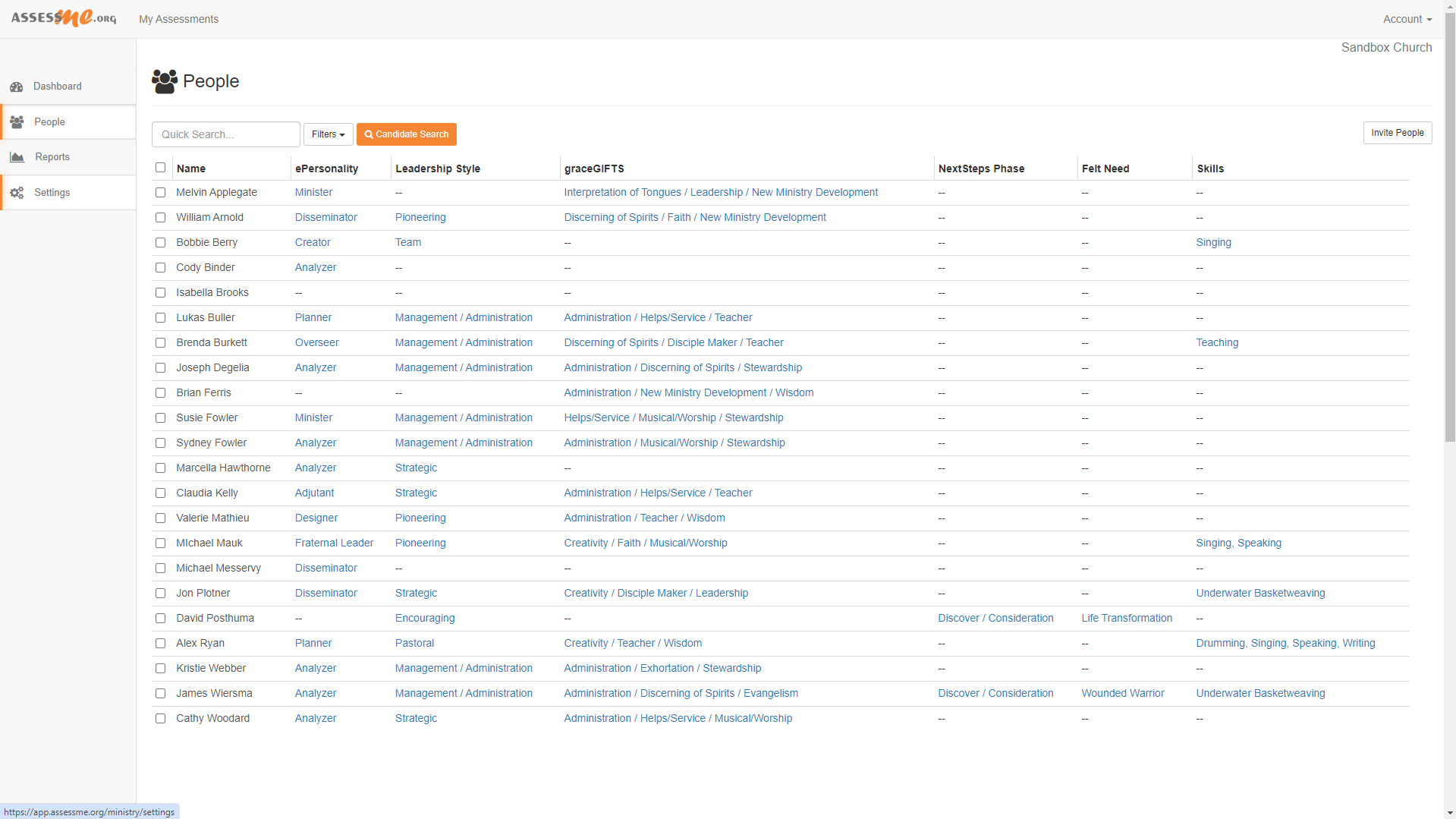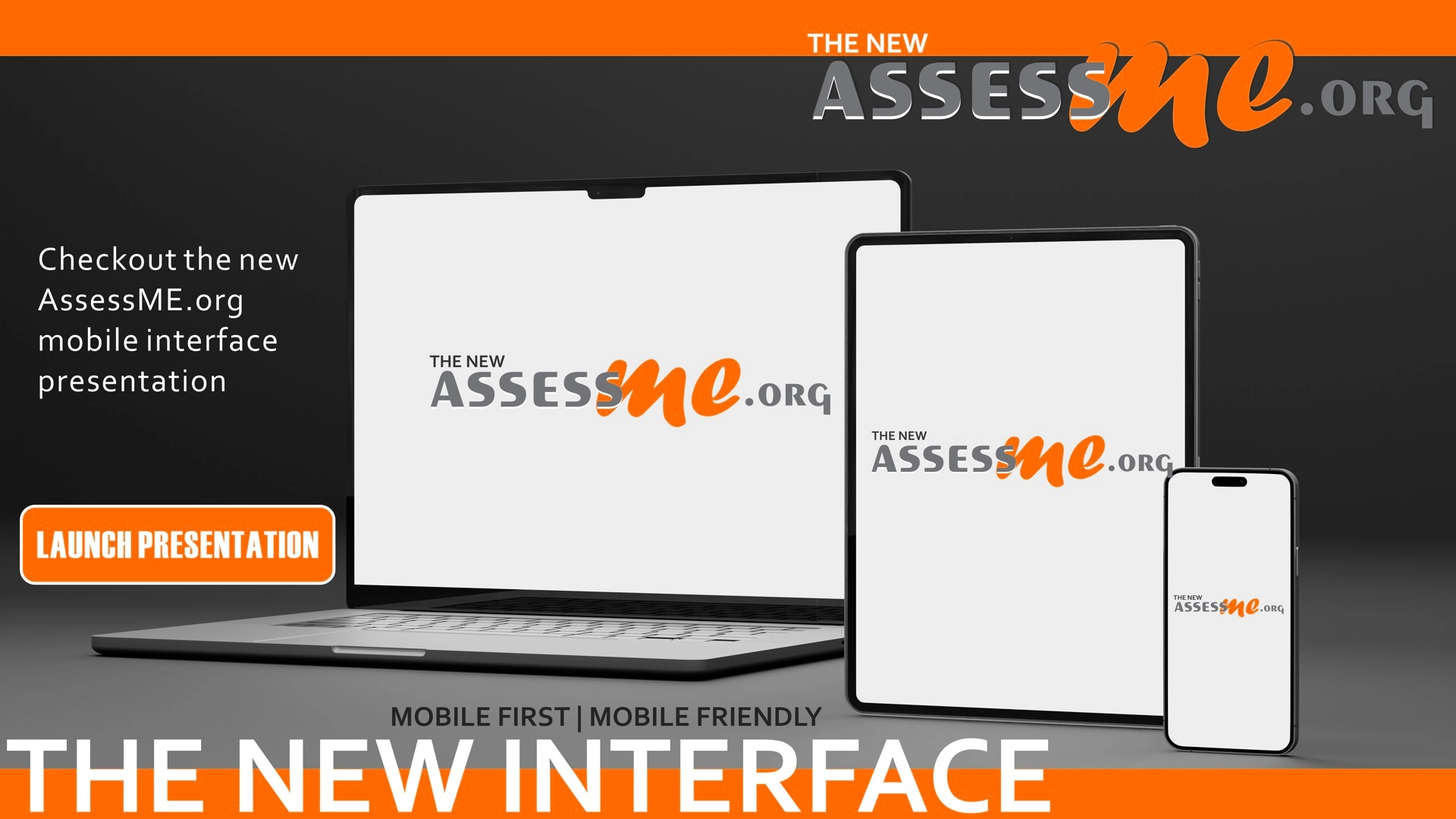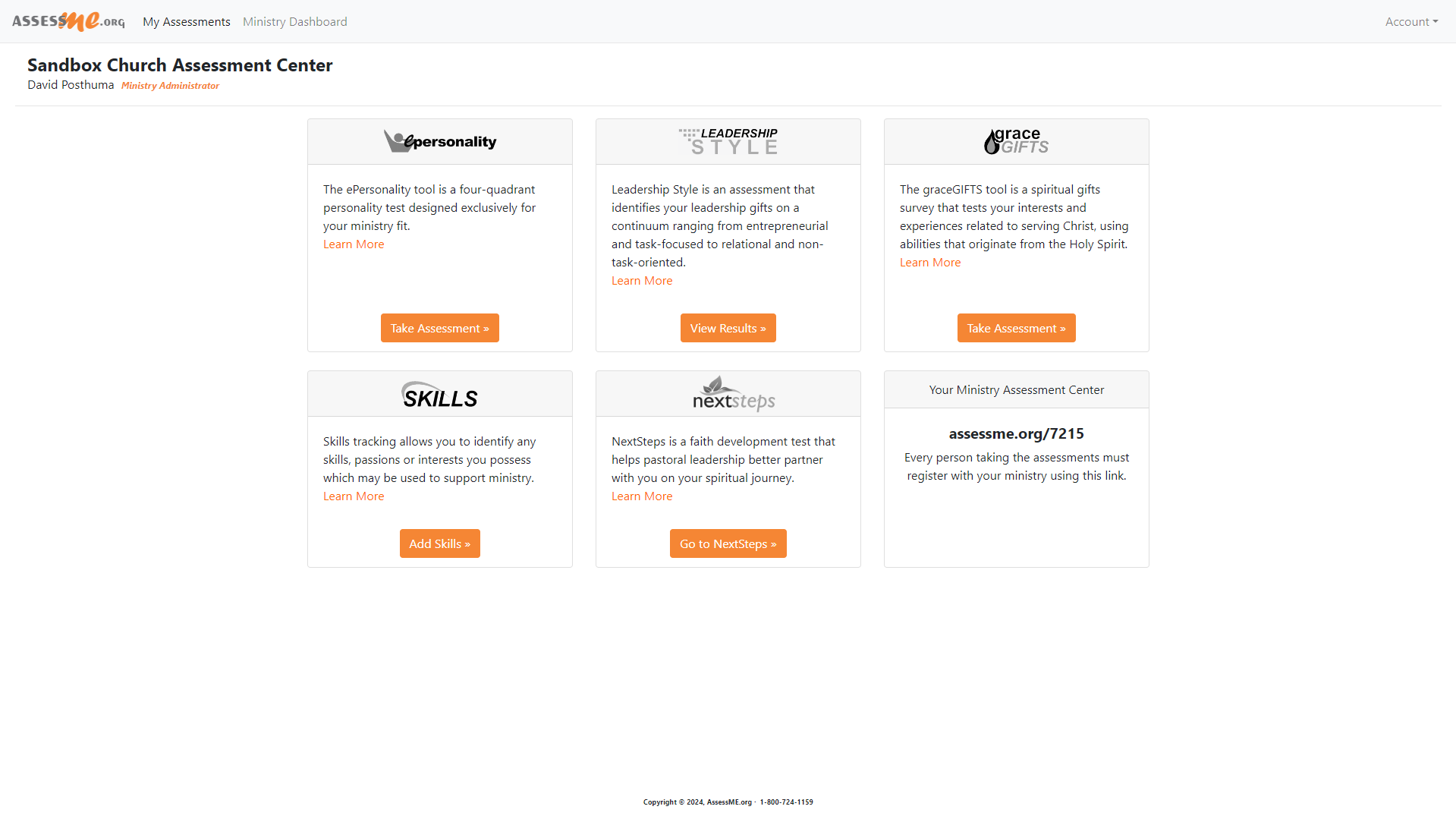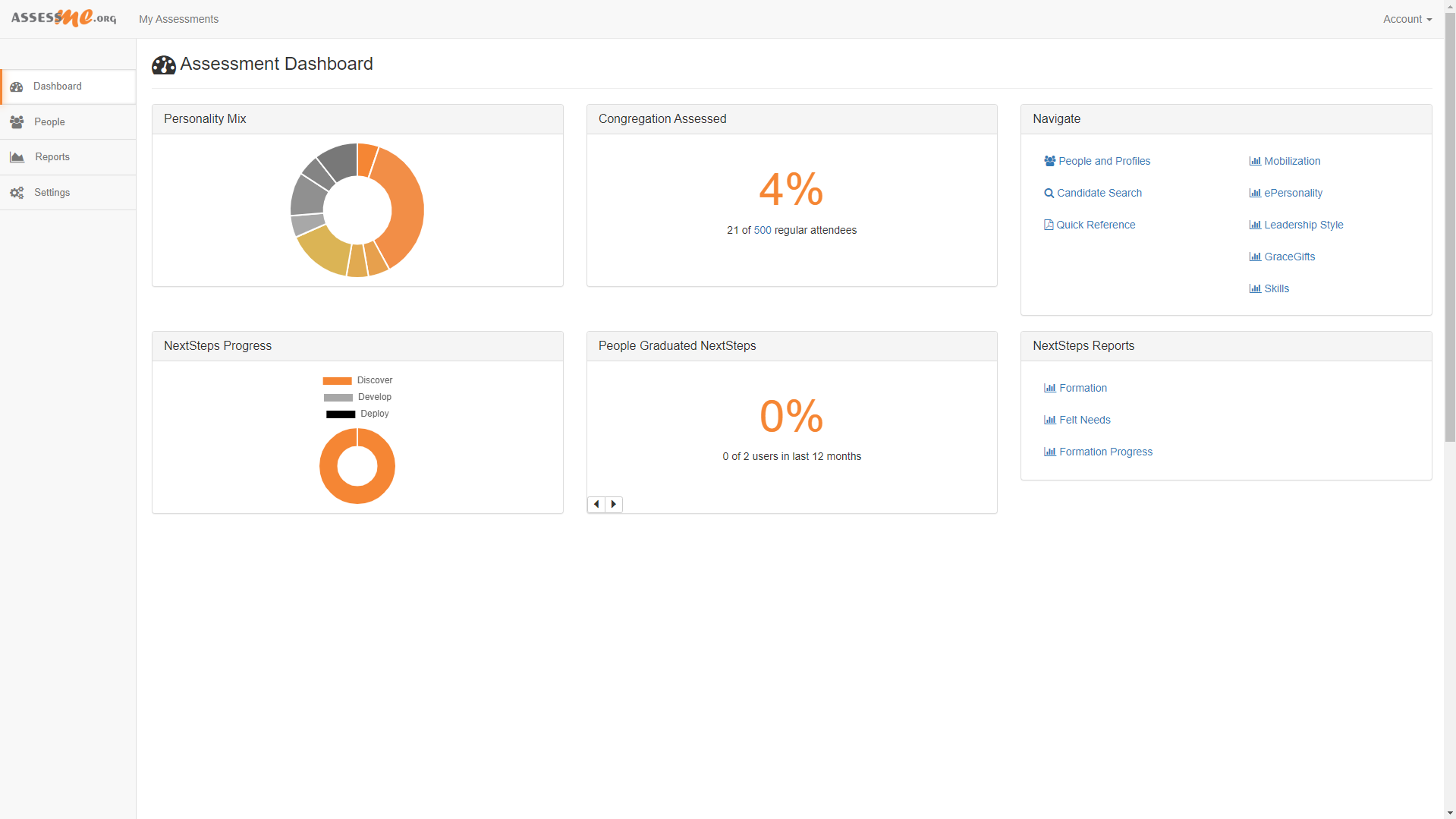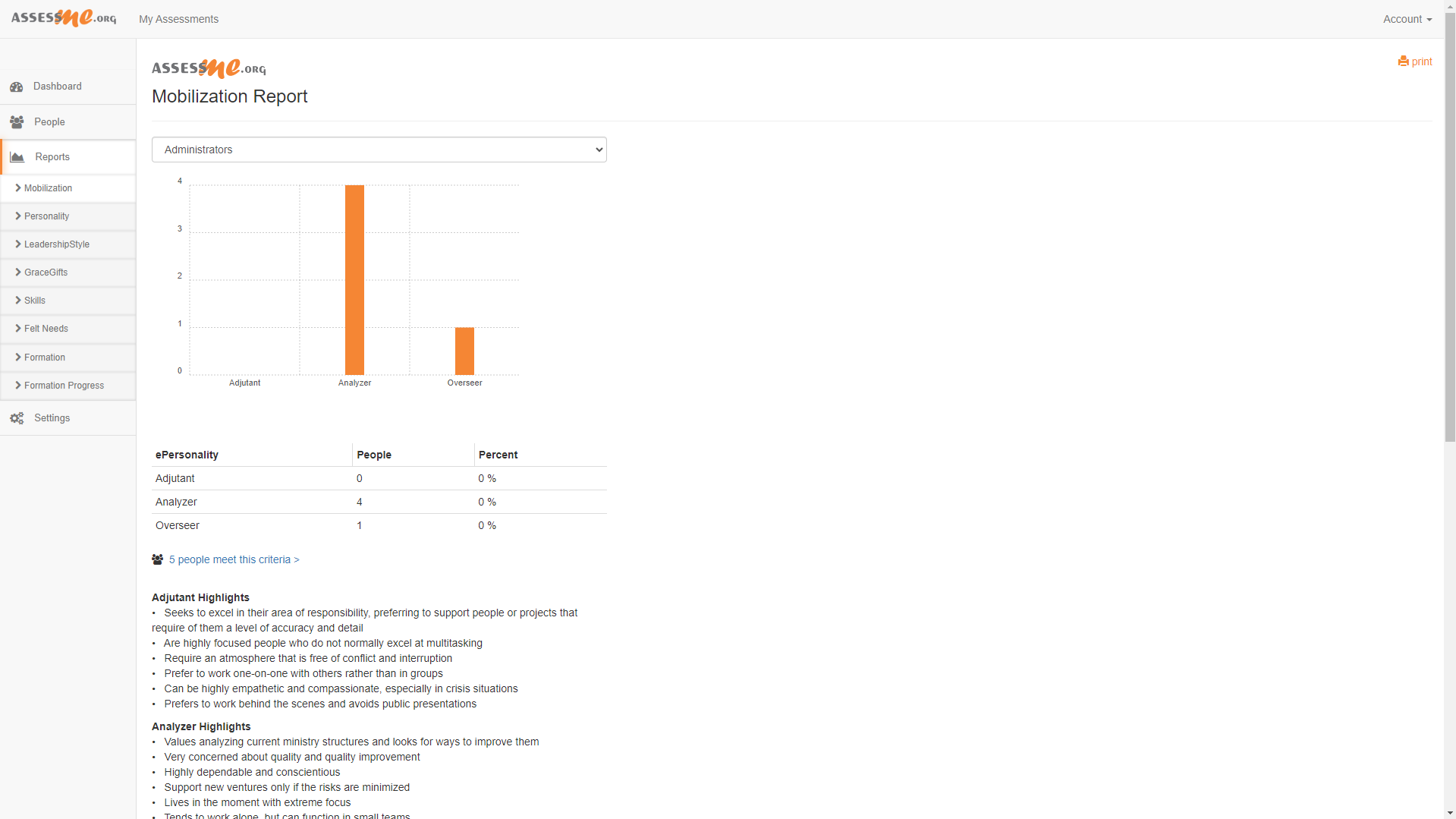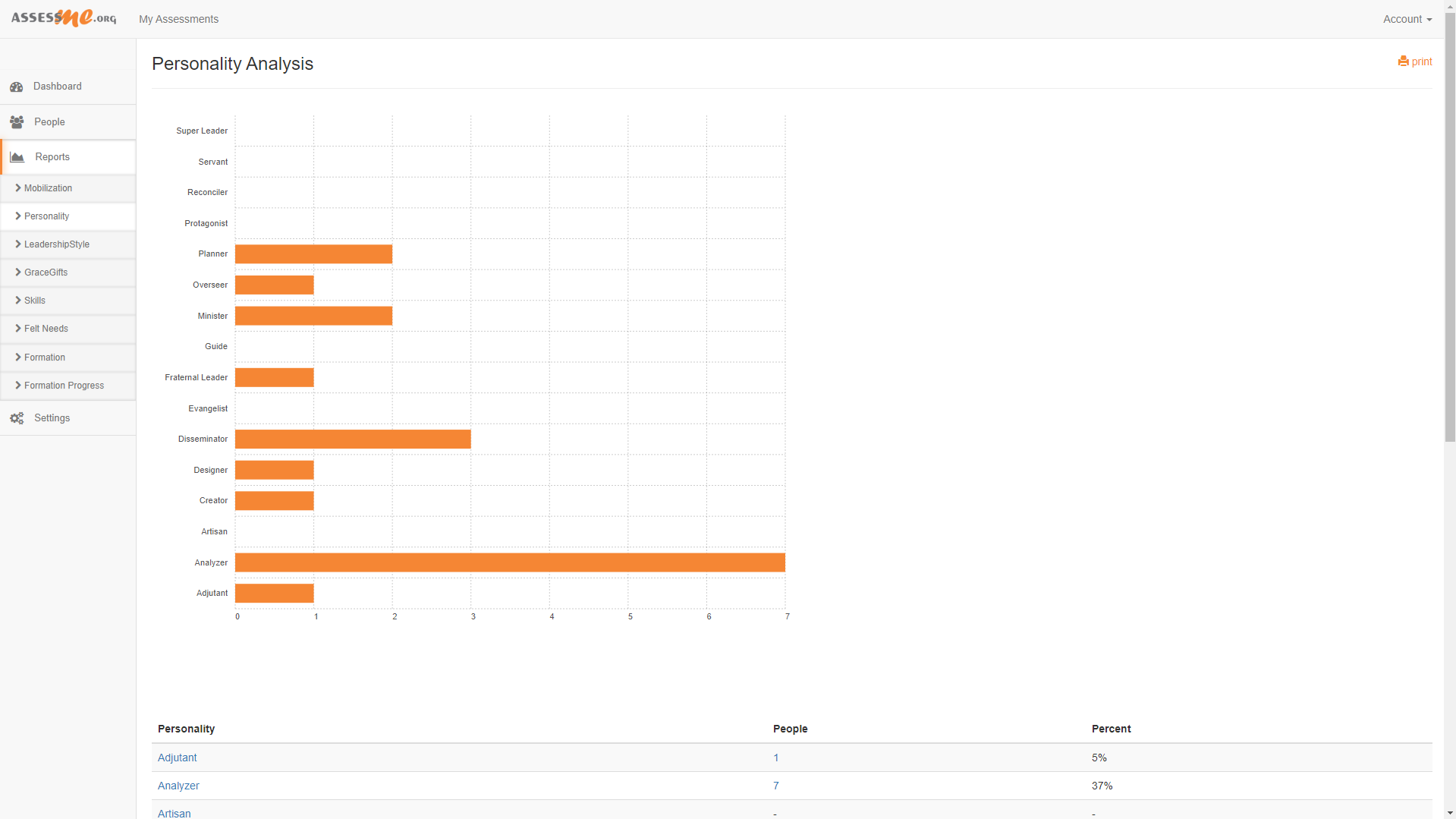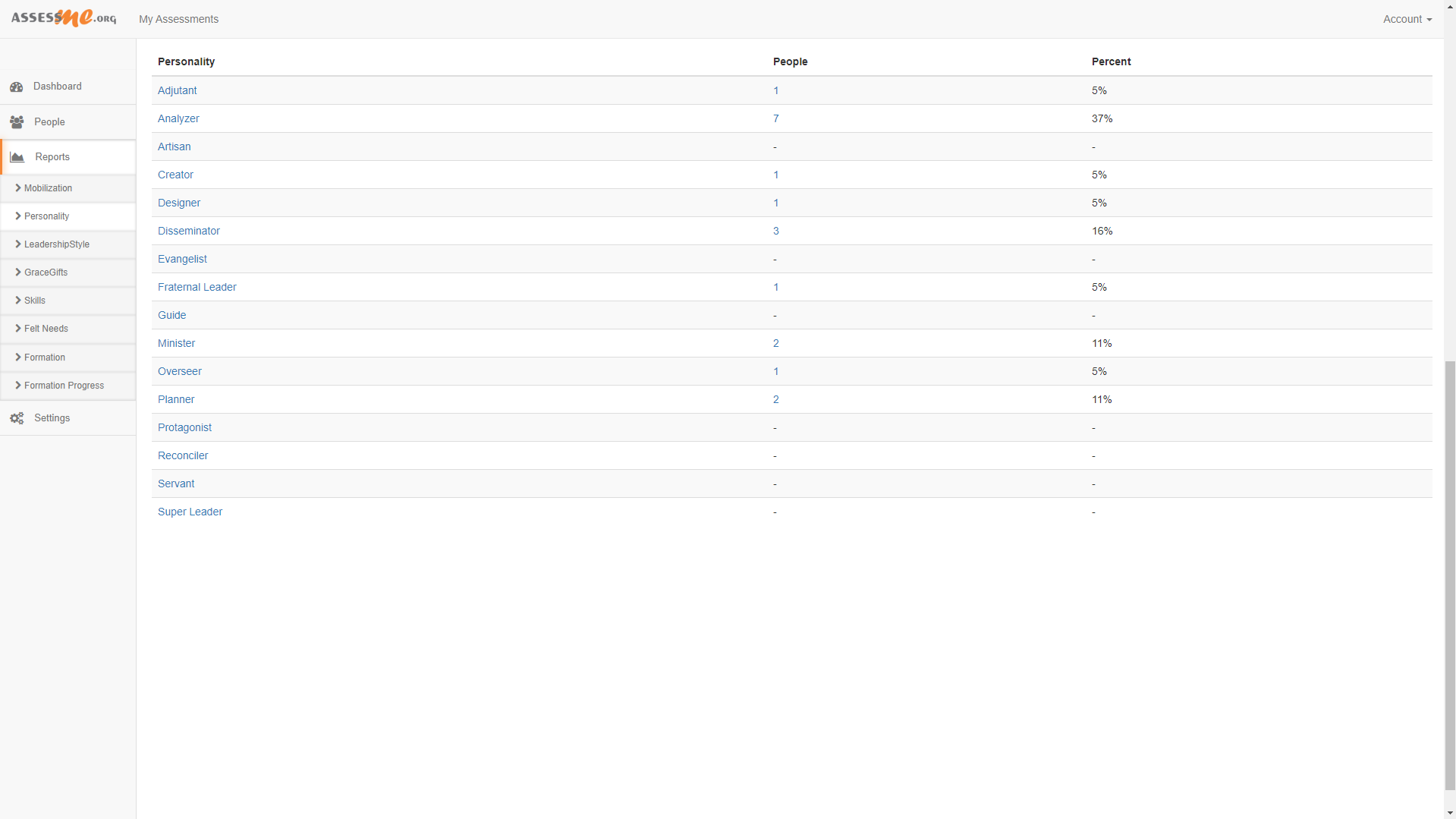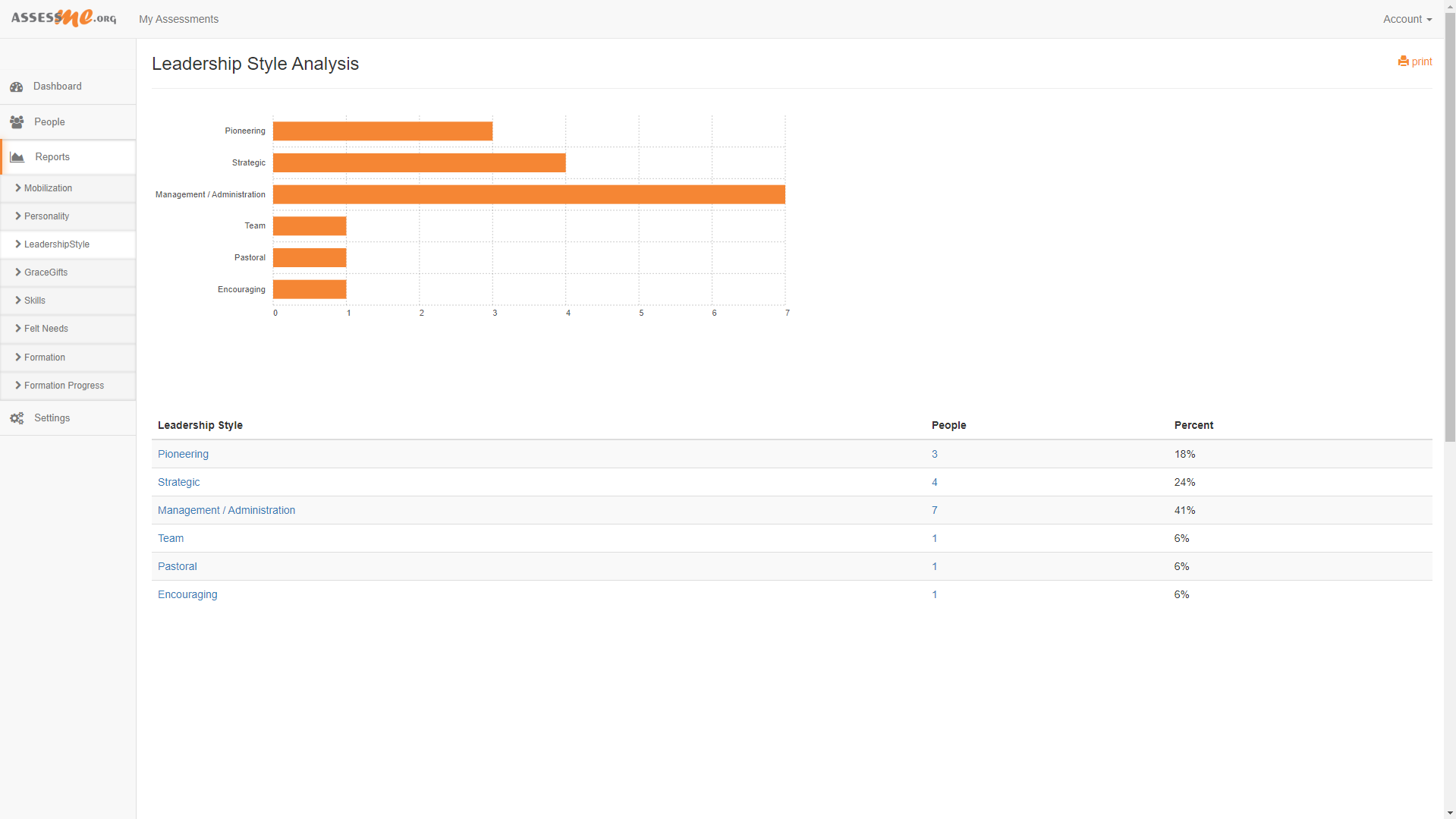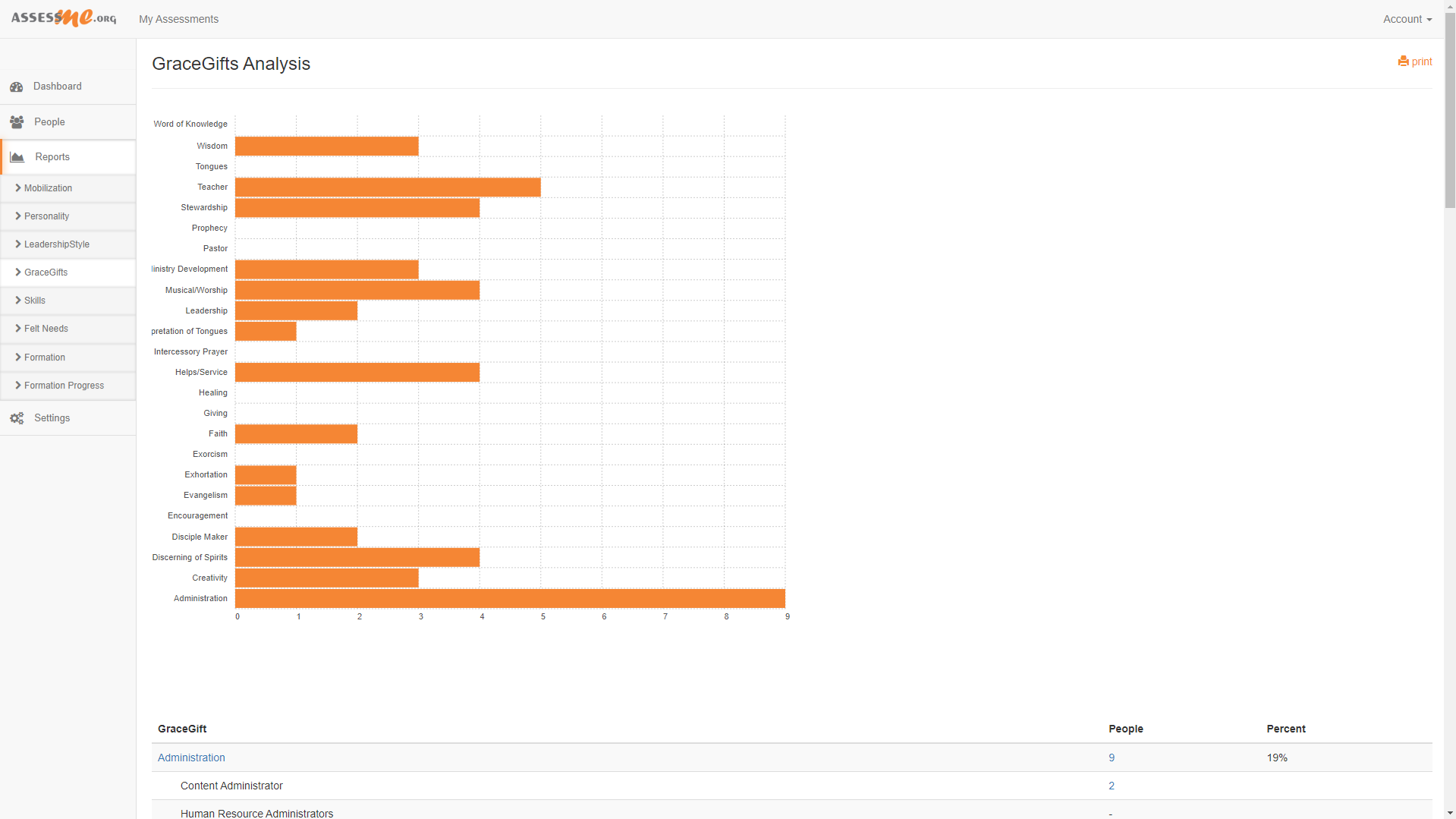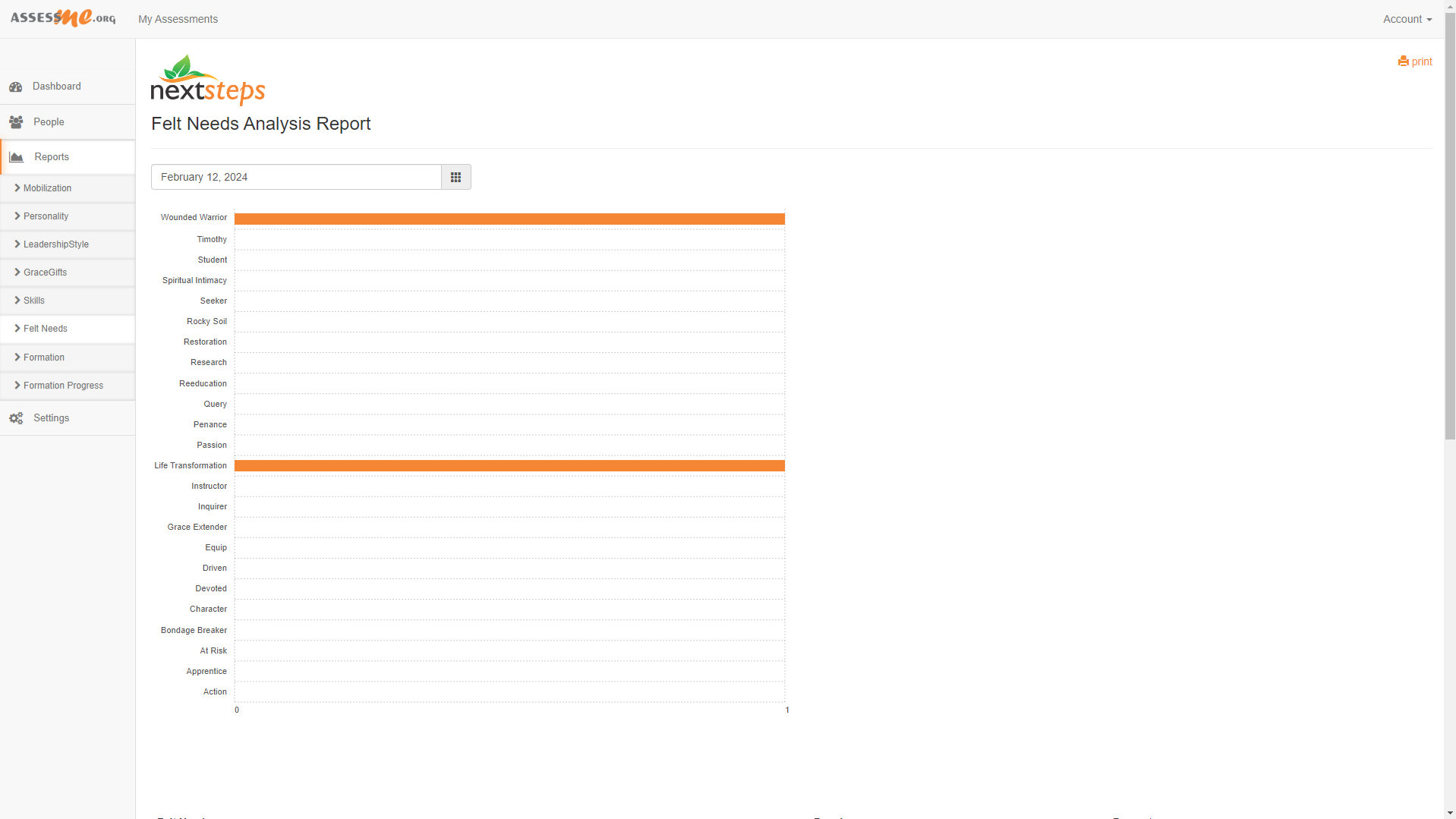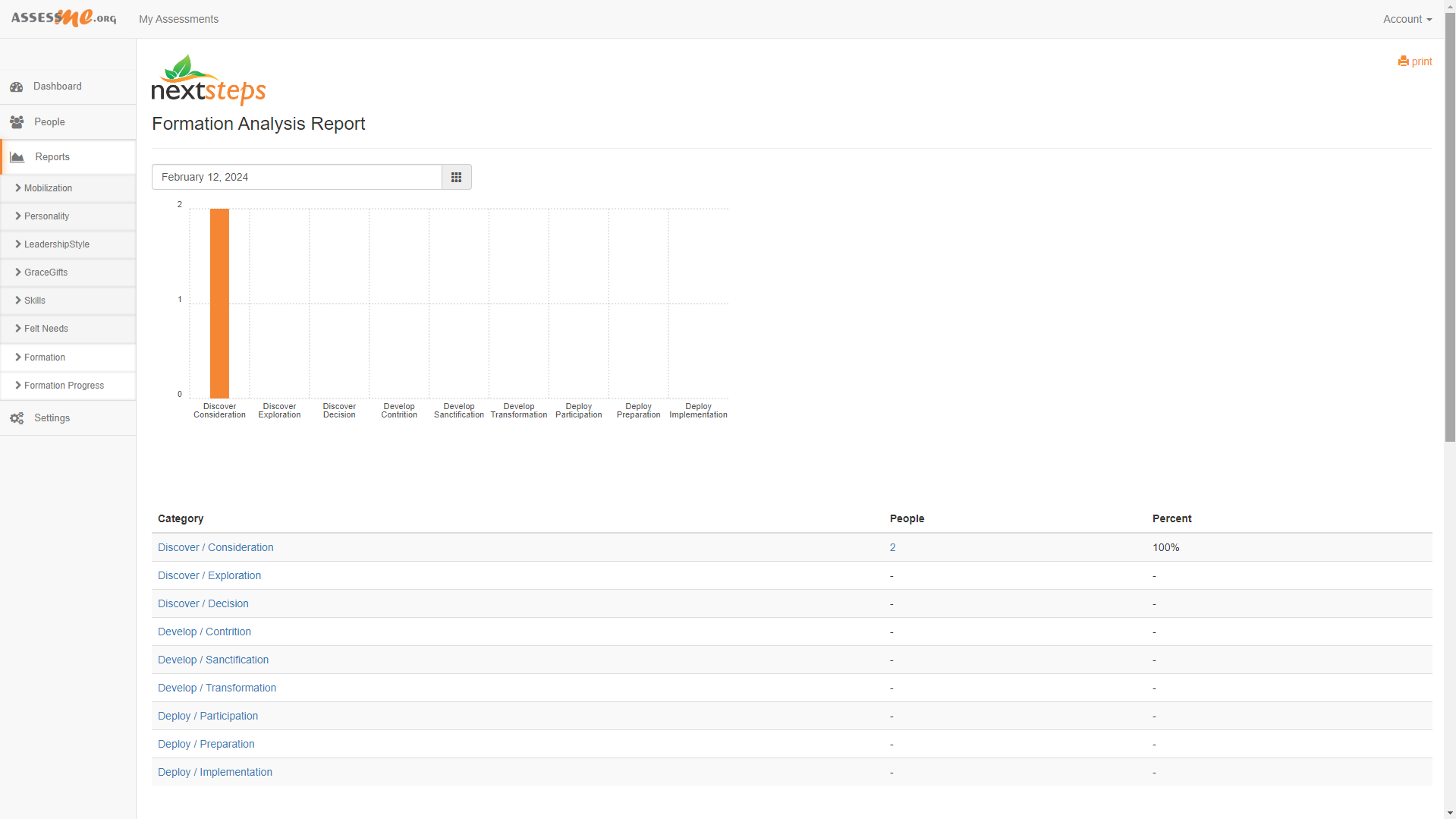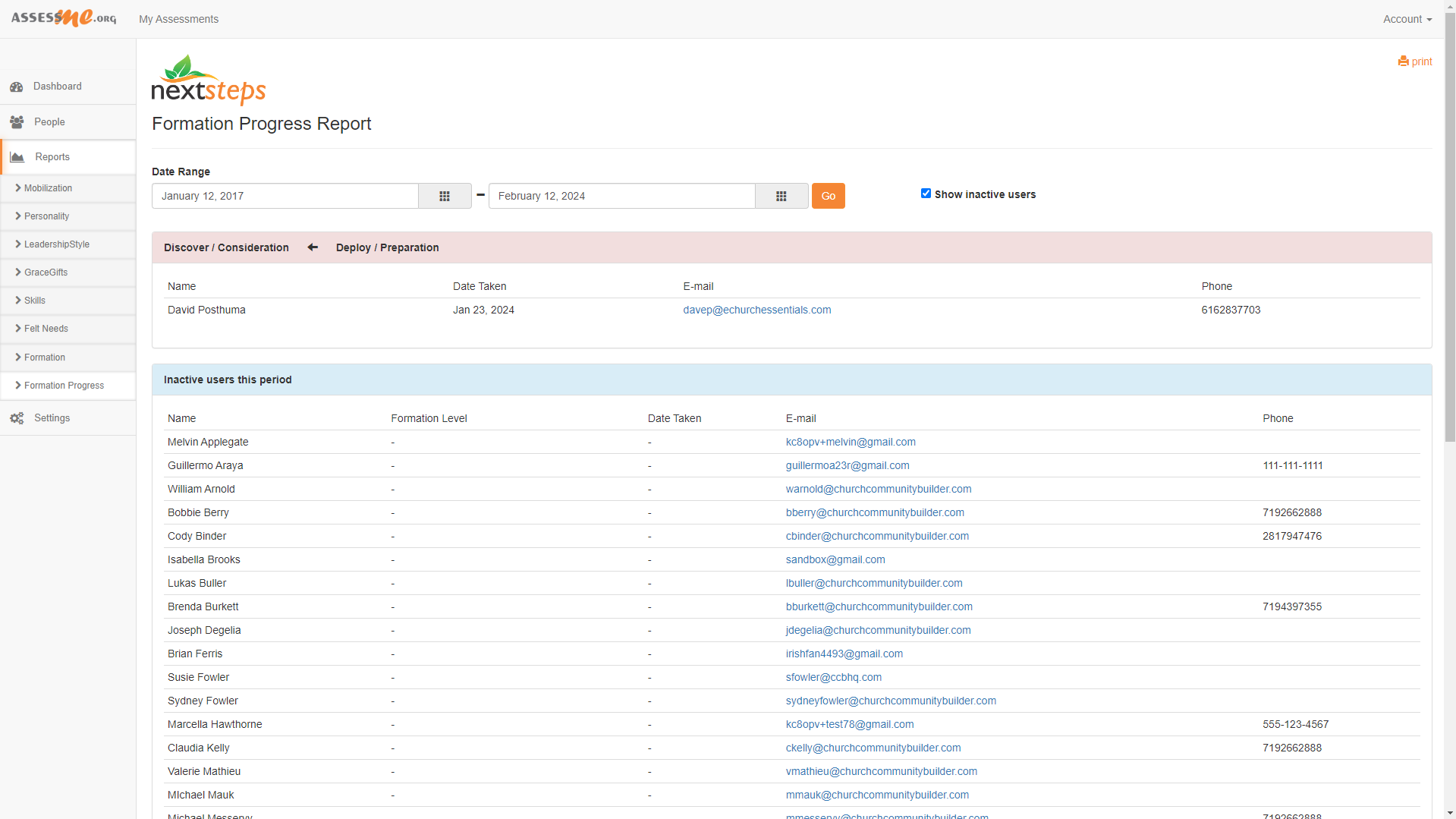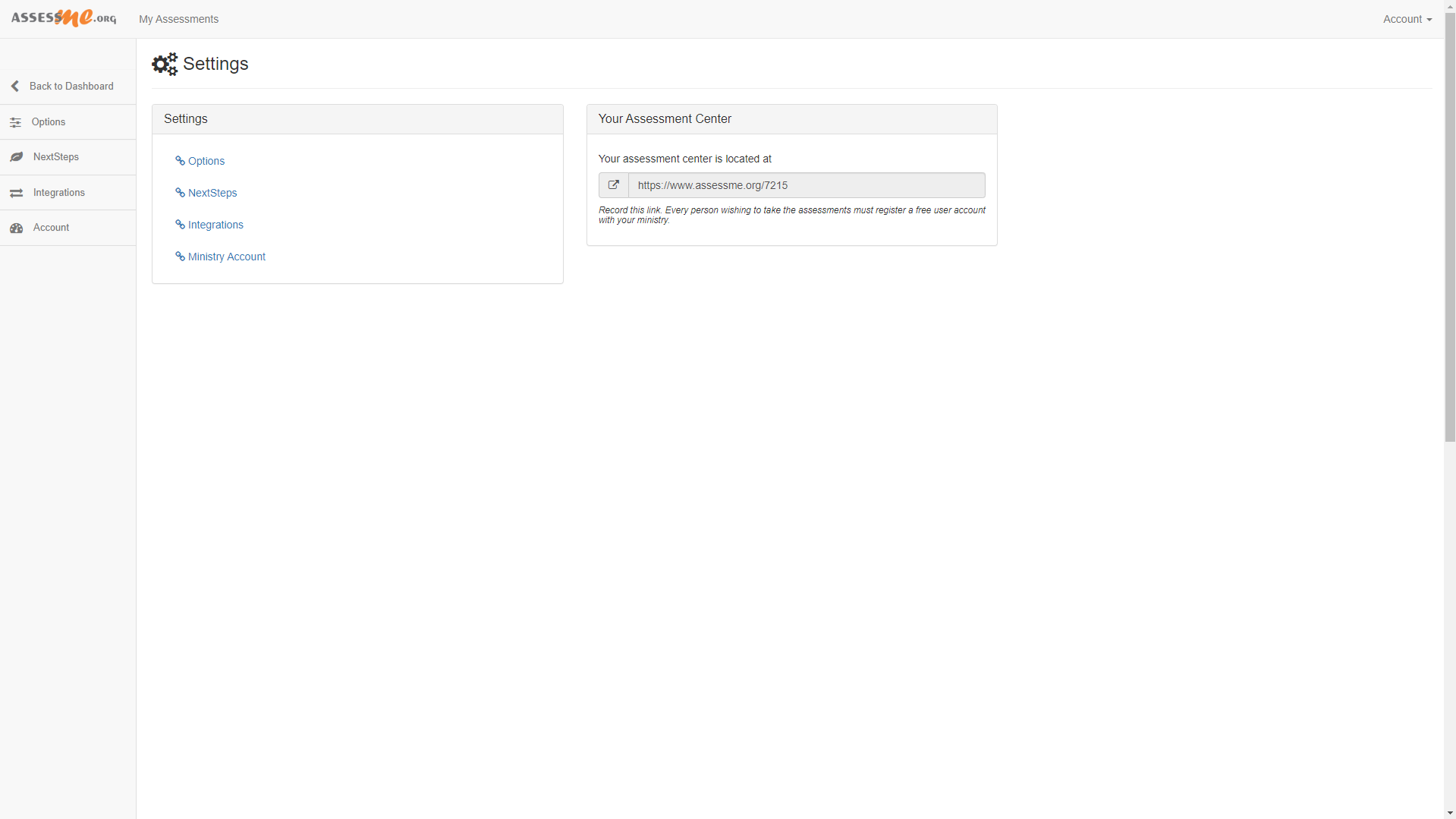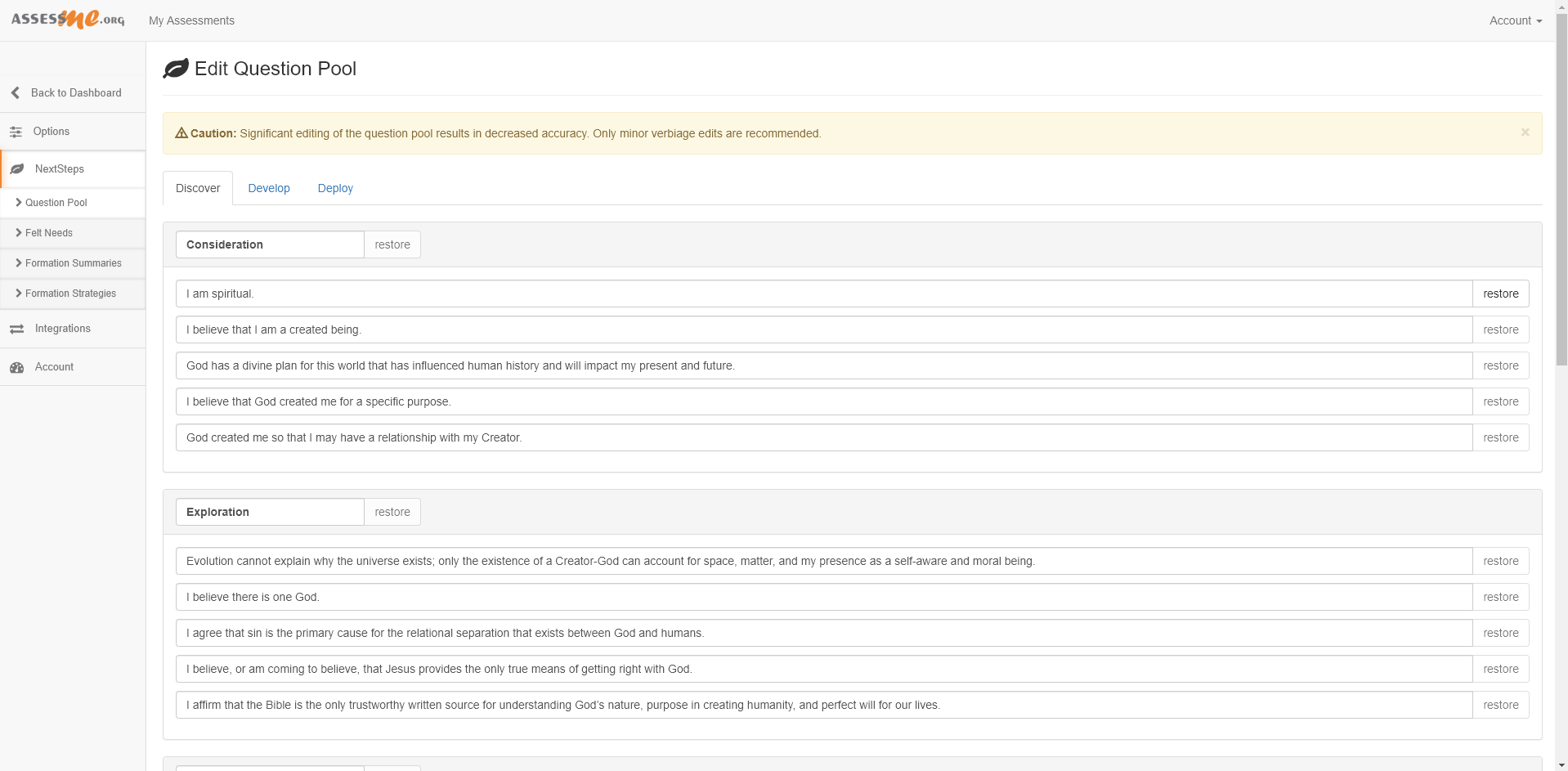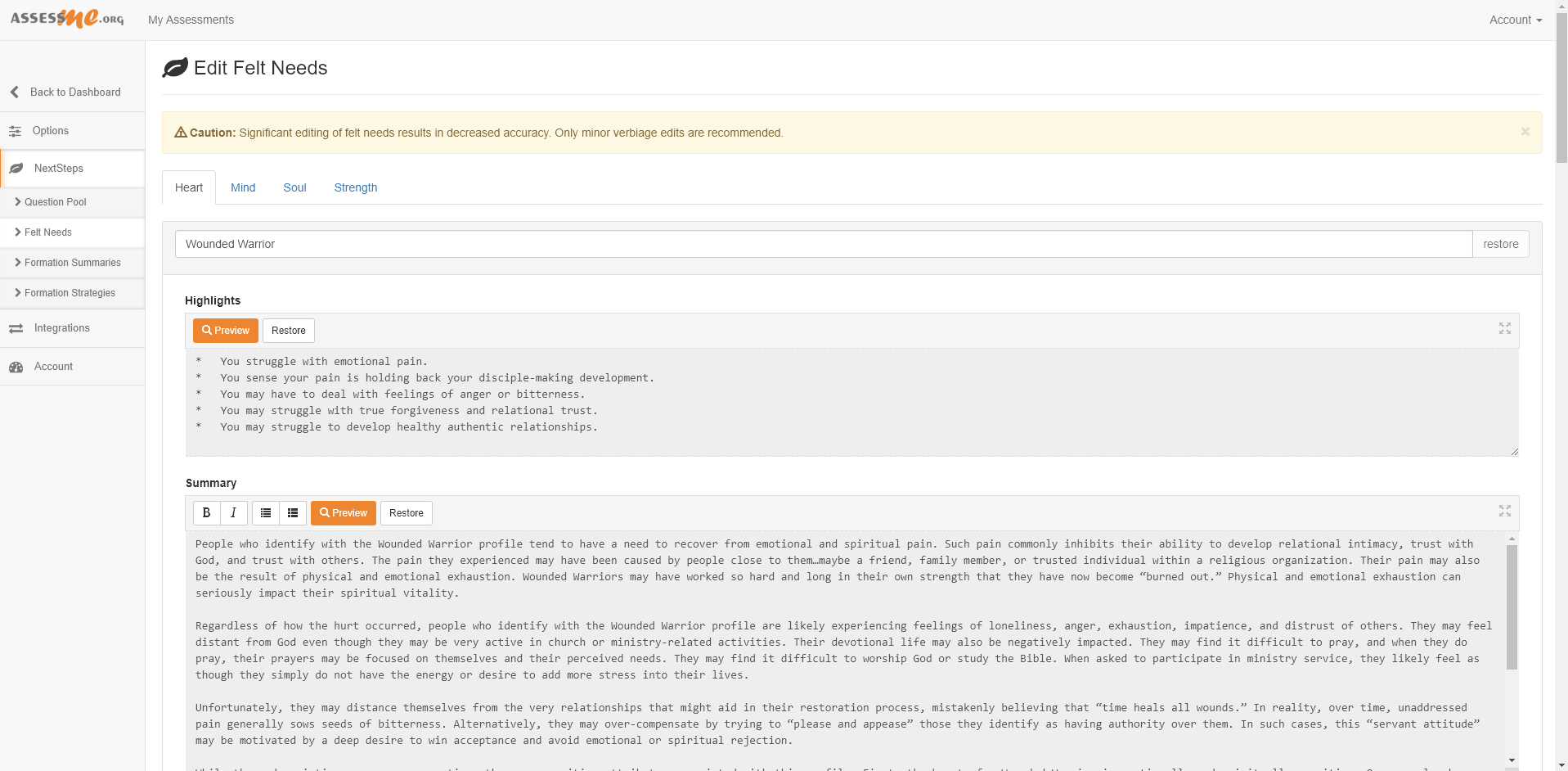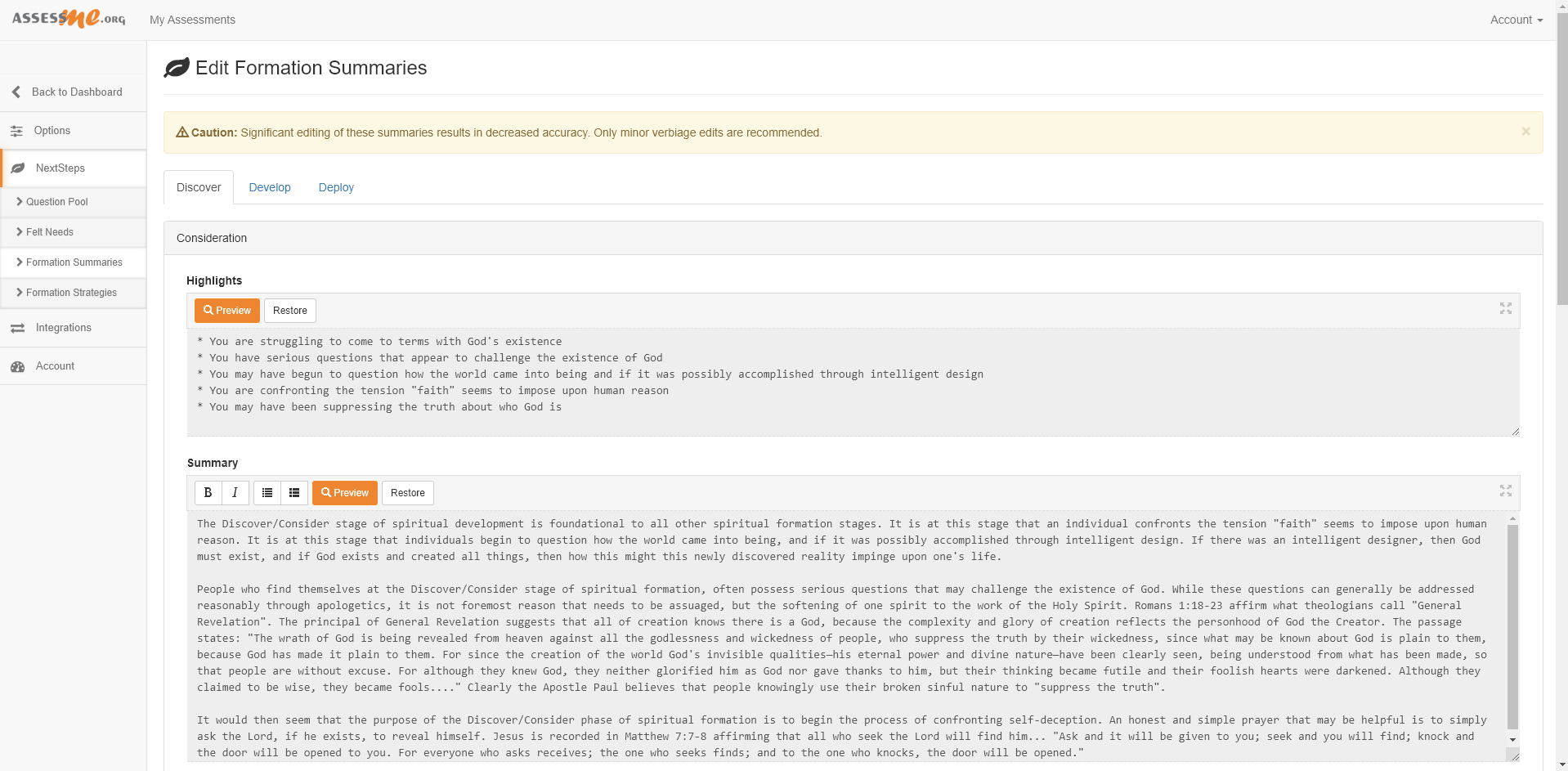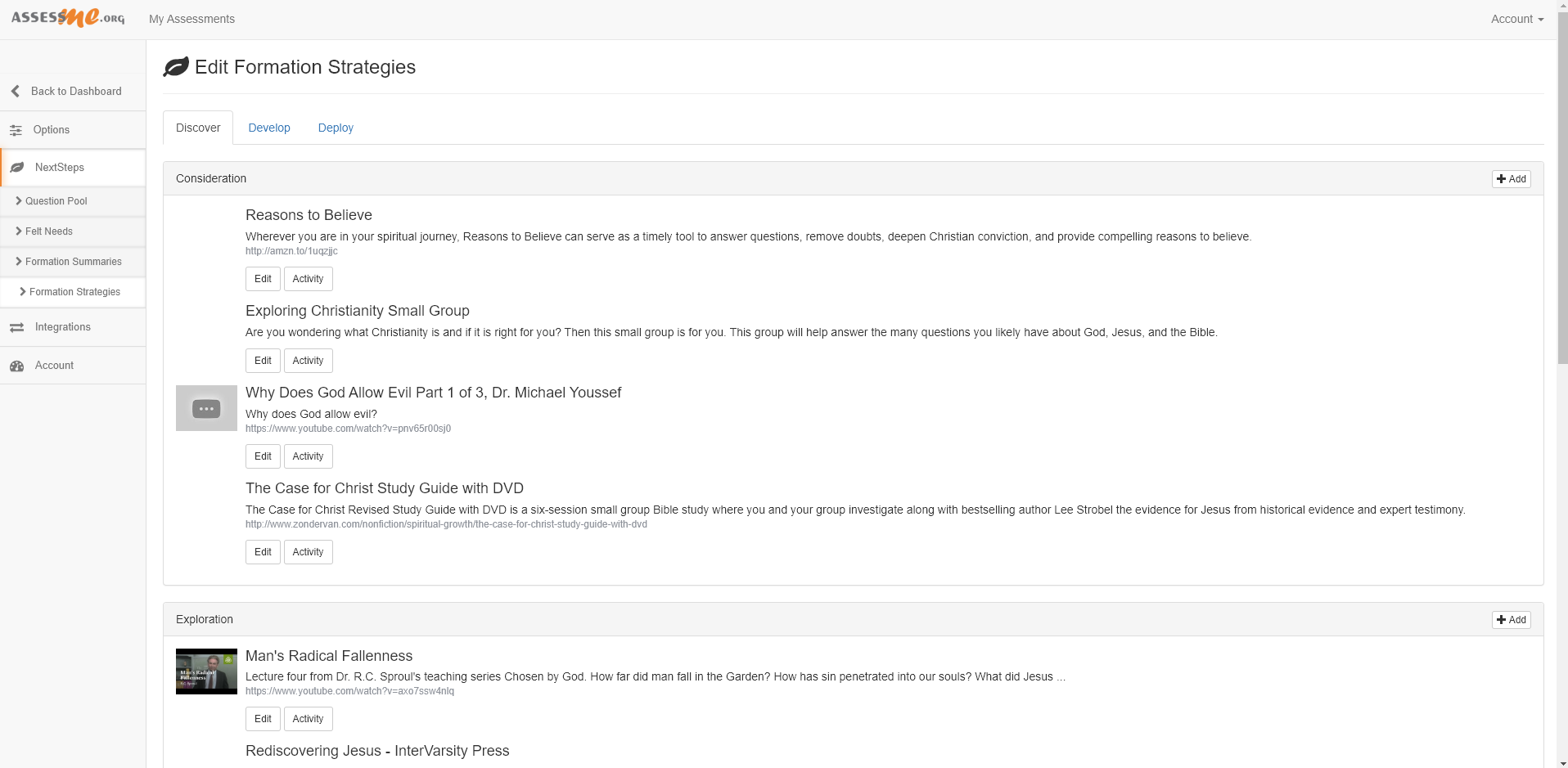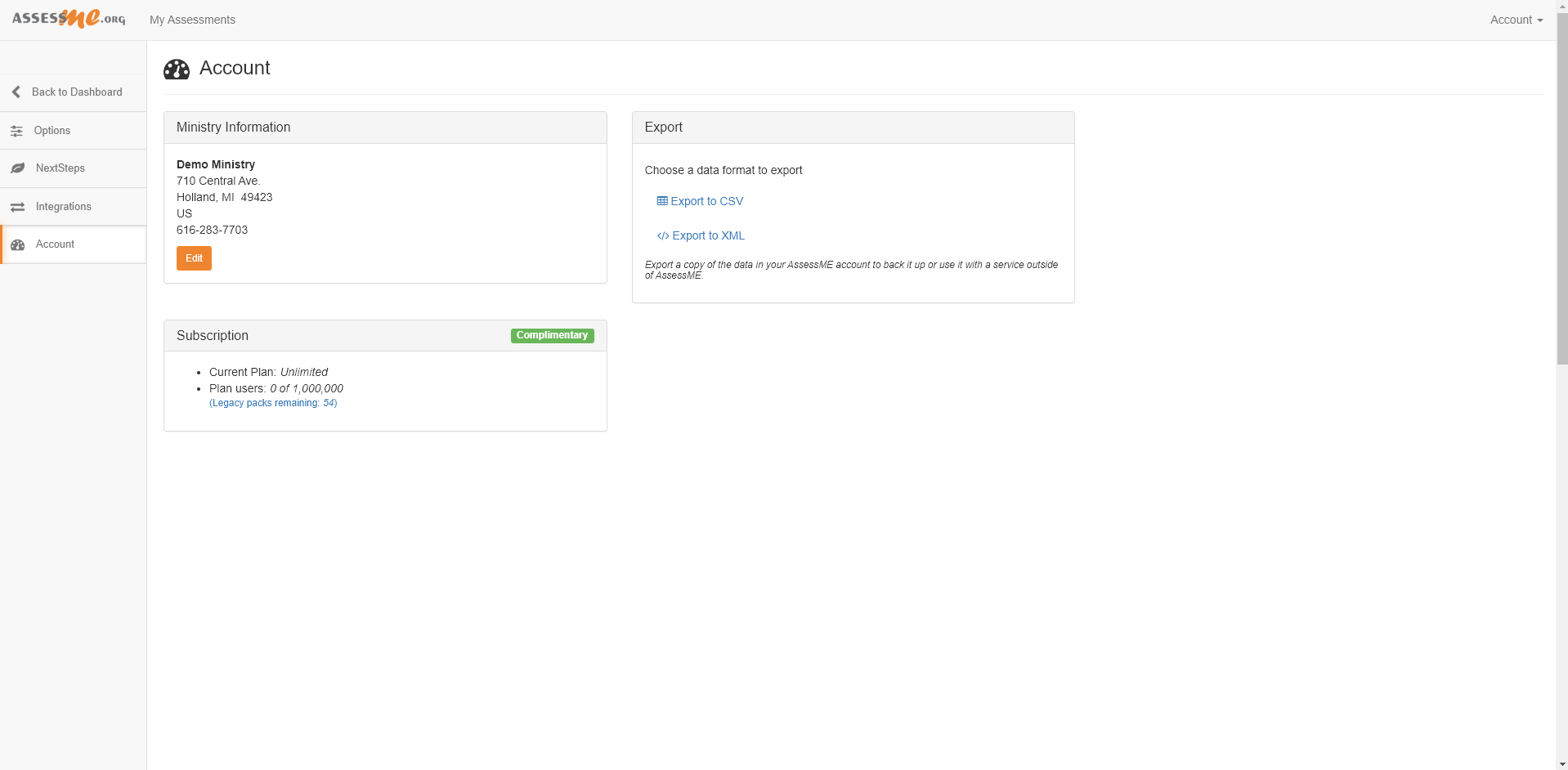Our new software offers extensive
reporting features and a powerful
candidate search engine.| Select to Learn More |
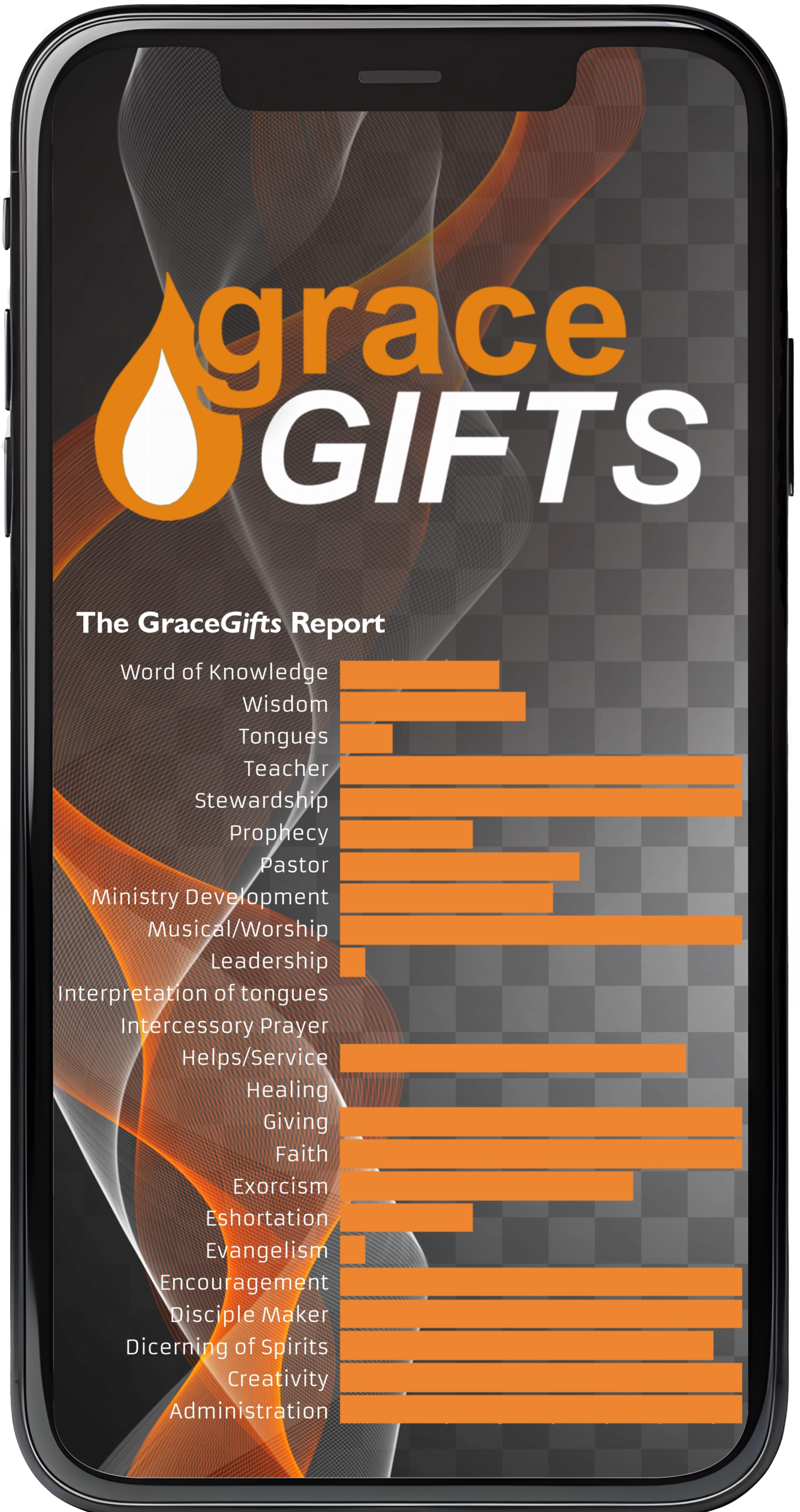
Powerful Reports Now Included in Our Latest Generation Software
AssessME.org now has more reporting features than ever. Below, you’ll find screenshots showing different software reports. The table versions of these reports have orange “Info-Buttons” ![]() . When you select them, then select the “Play” button, you’ll see a short video that explains how the report works. Note: The info-buttons may not work well on mobile devices or tablets.
. When you select them, then select the “Play” button, you’ll see a short video that explains how the report works. Note: The info-buttons may not work well on mobile devices or tablets.
Global Reports
INSTRUCTIONS: Global reports show up on your ministry account’s main page (dashboard). Each global report on the sample dashboard below has an information button. Just hover your mouse over the button to see a mini-video that explains how the report can help your church. Click “play” on the video to watch it.
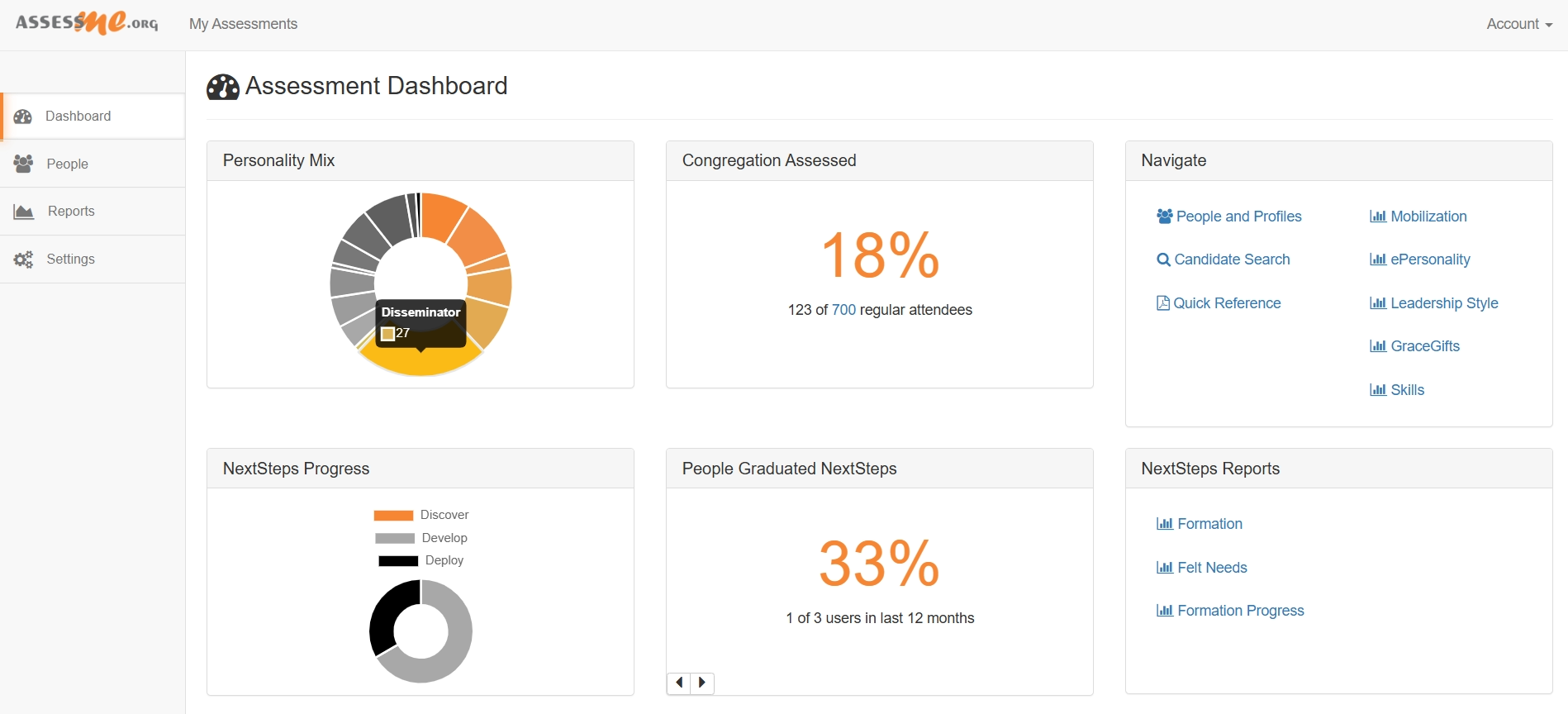








Reports Related to Assessments
INSTRUCTIONS: To see personality reports, go to Reports > Personality from the left side menu on the dashboard. The graphical menu shows how many people in your church have completed each report. In the table report, you can interact with the information. Look for the “Info-Buttons.” Hover your mouse over a button to see a mini-video that explains how the report can help your church. Click “play” to watch the video.
ePersonality Reports
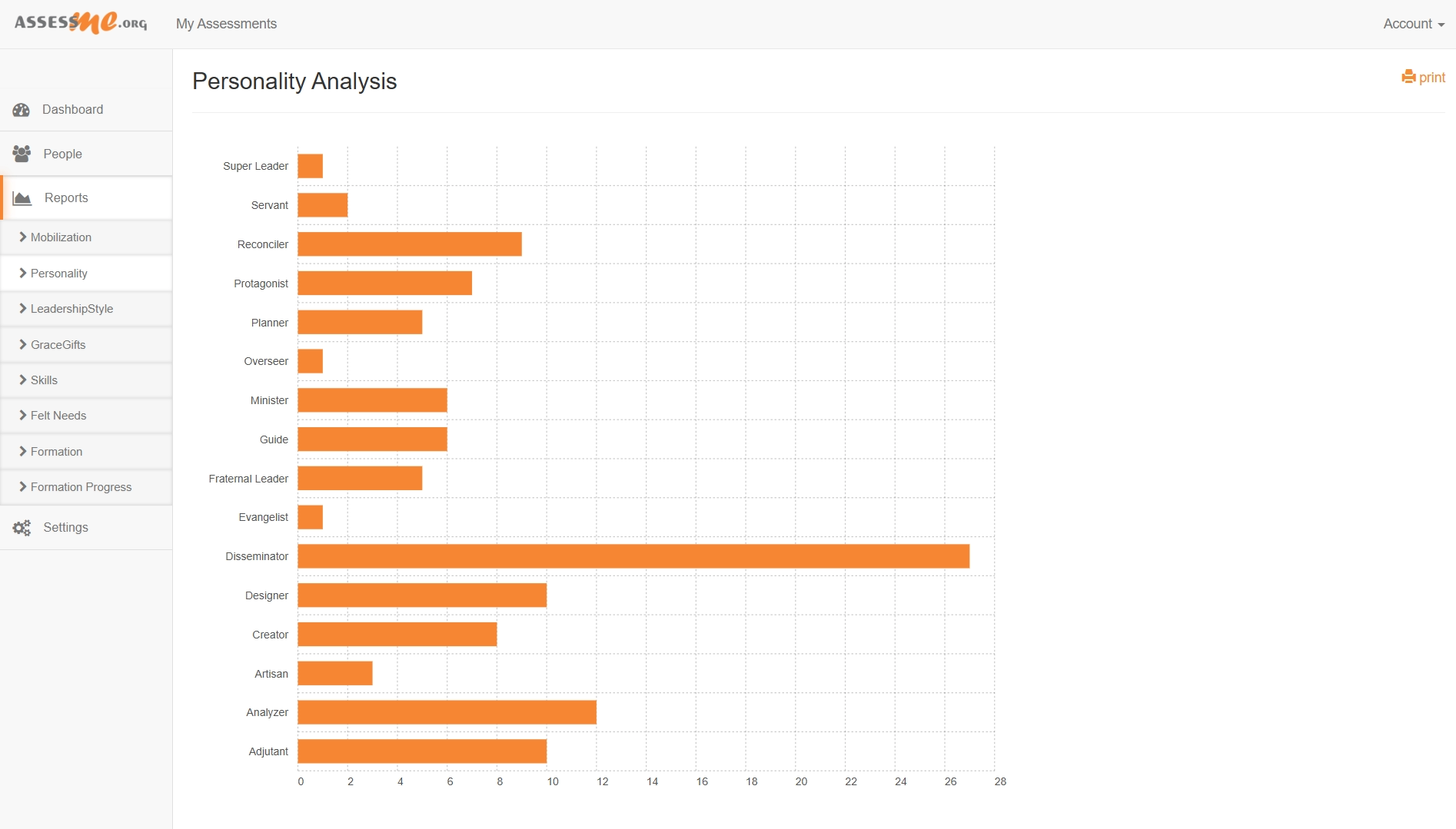
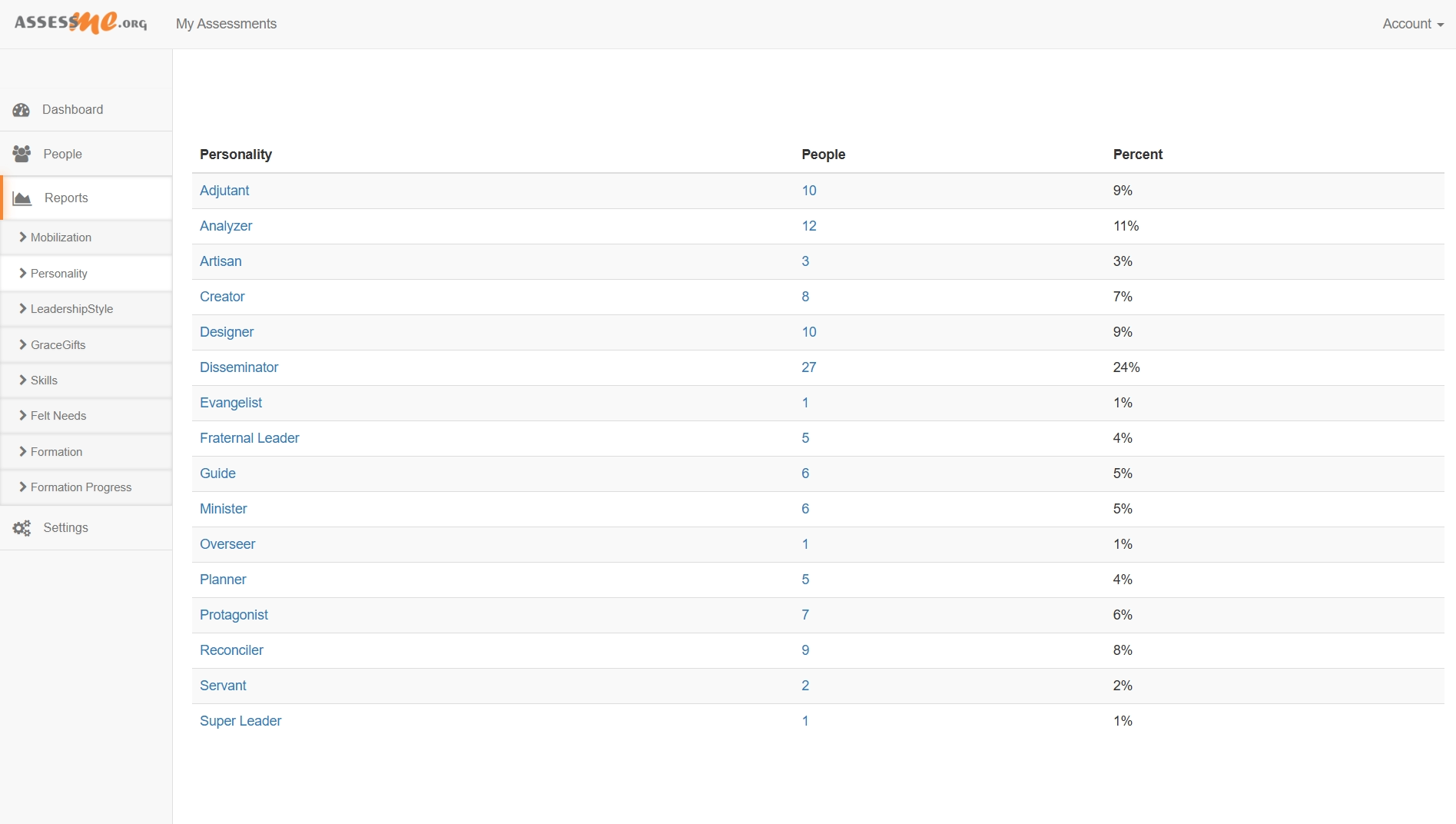




INSTRUCTIONS: The Leadership Style Global Reports have a bar graph that shows how many people have completed each profile, and a table report with two interactive features. To learn about these features, click or hover over the “INFO-Button” next to each one. A video will pop up. Click the play button to watch the video.
Leadership Style Reports
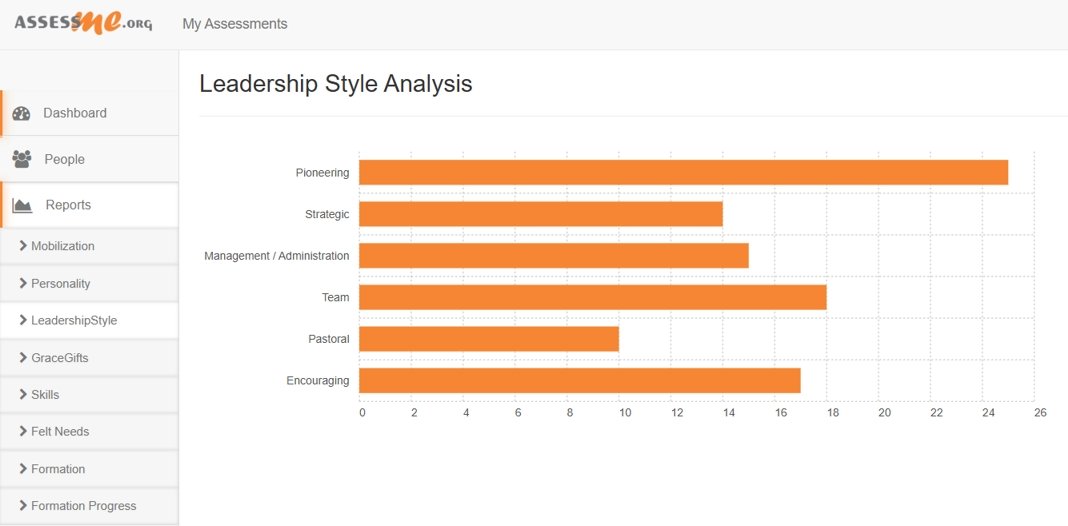
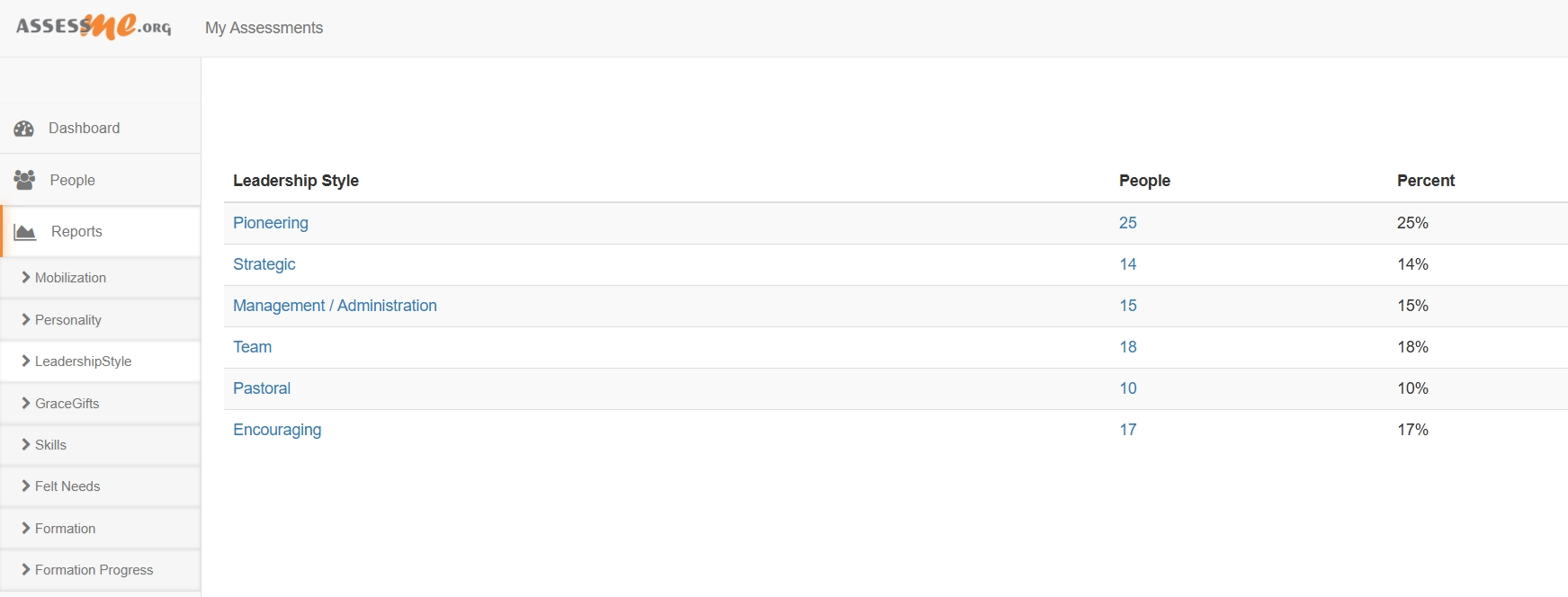




INSTRUCTIONS: The GraceGifts Spiritual Gifts Global Reports include a bar graph that shows how many people have completed each profile, plus a table report with two interactive features. To learn more about these features, click or hover over the “INFO-Button” next to each one. A video will appear. Click the play button to watch the video.
GraceGifts Spiritual Gift Reports
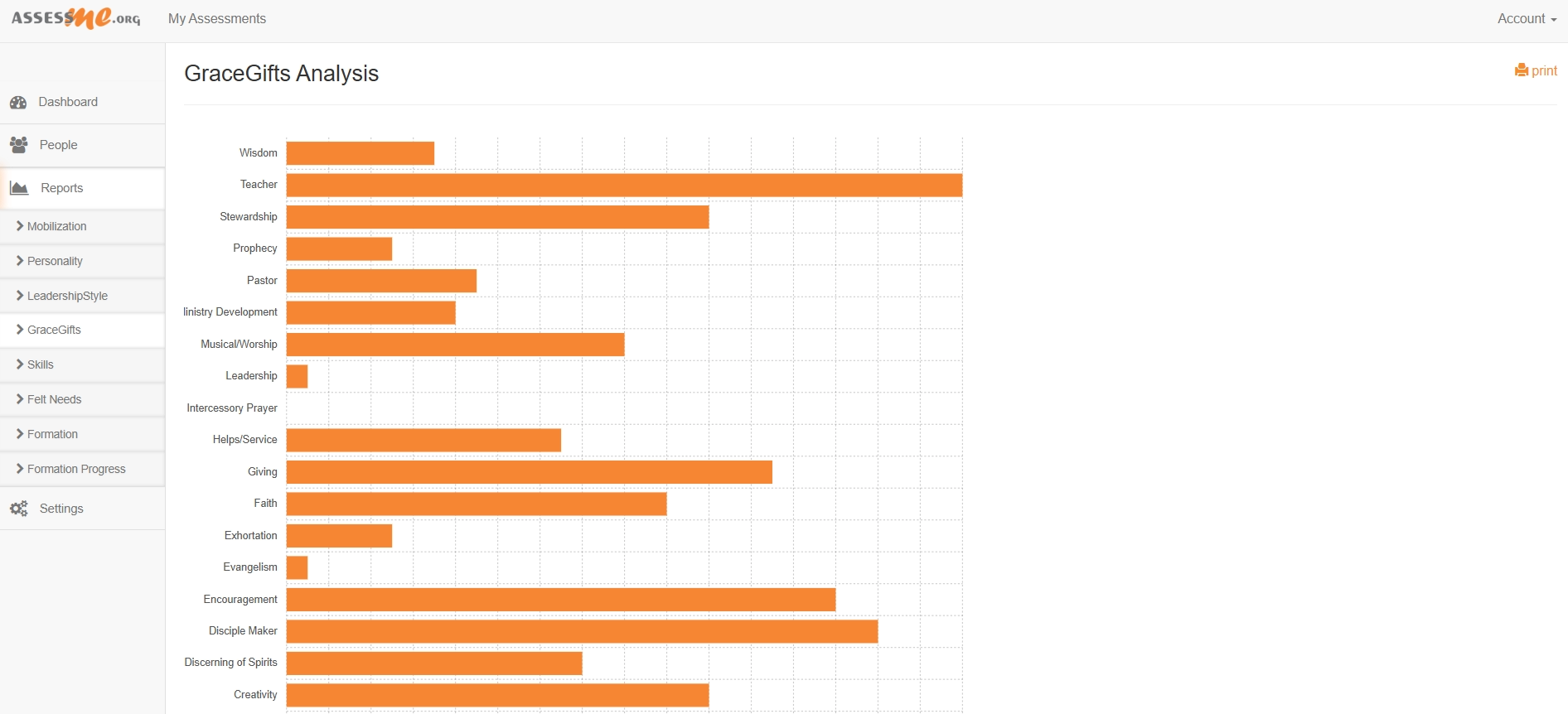
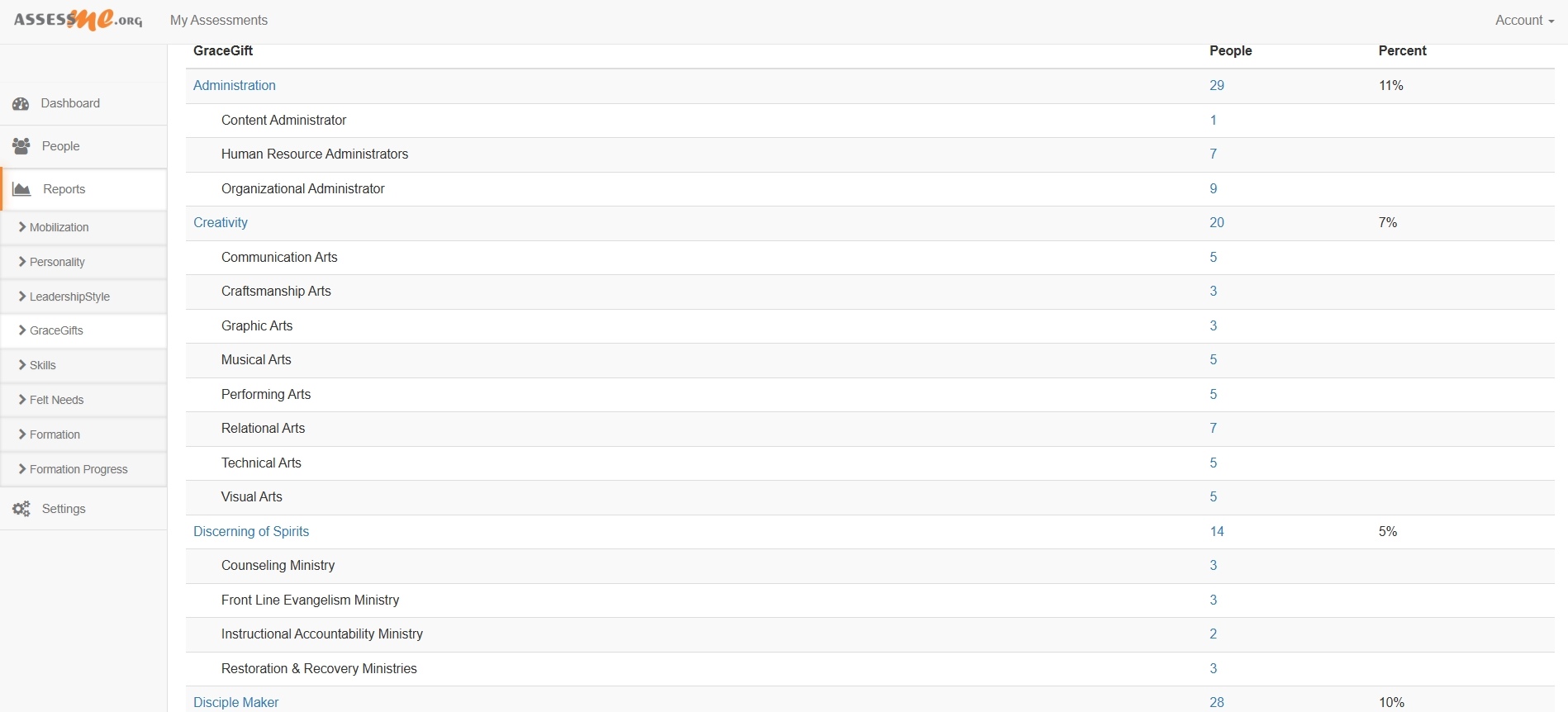




INSTRUCTIONS: The GraceGifts Global Reports include a bar graph that shows how many people have completed each profile, and a table report with two interactive features. To learn more about these features, click or hover over the “INFO-Button” next to each one. A video will pop up. Click the play button to watch the video.
Organic Skills Tracking Reports
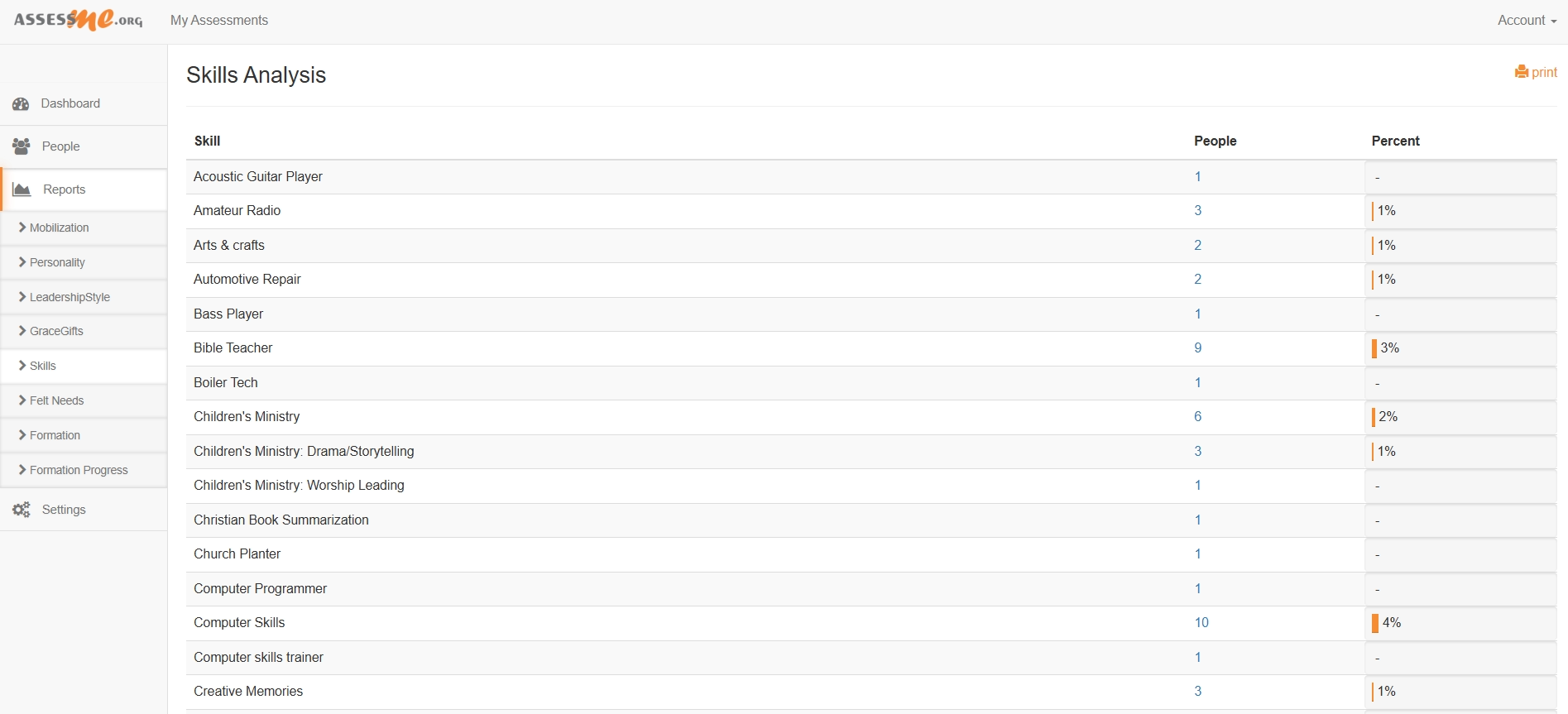


INSTRUCTIONS: The NextSteps Discipleship Tracker Maturity Global Reports include a bar graph that shows how many people have completed each profile, and a table report with interactive features. To learn more about these features, click or hover over the “INFO-Button” next to each one. A video will appear. Click the play button to watch the video.
NextSteps Discipleship Tracking Maturation Reports
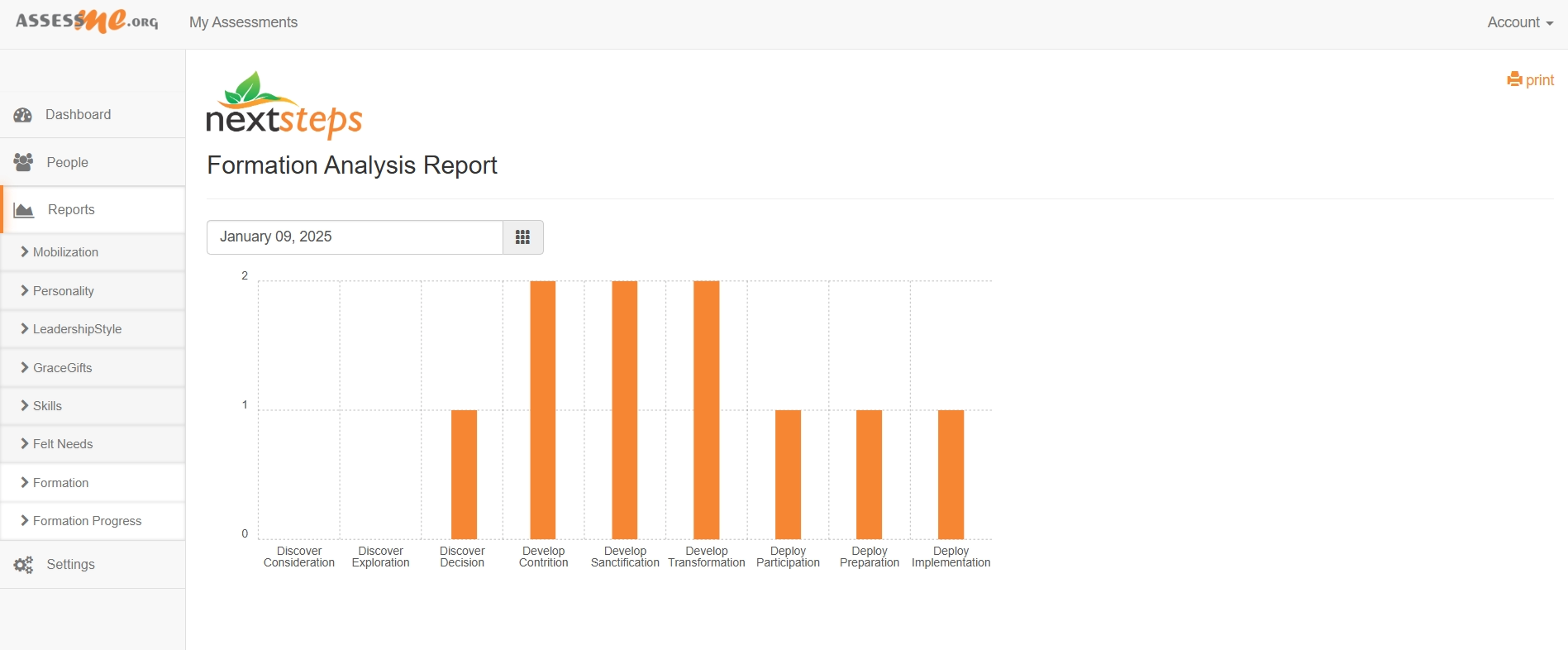
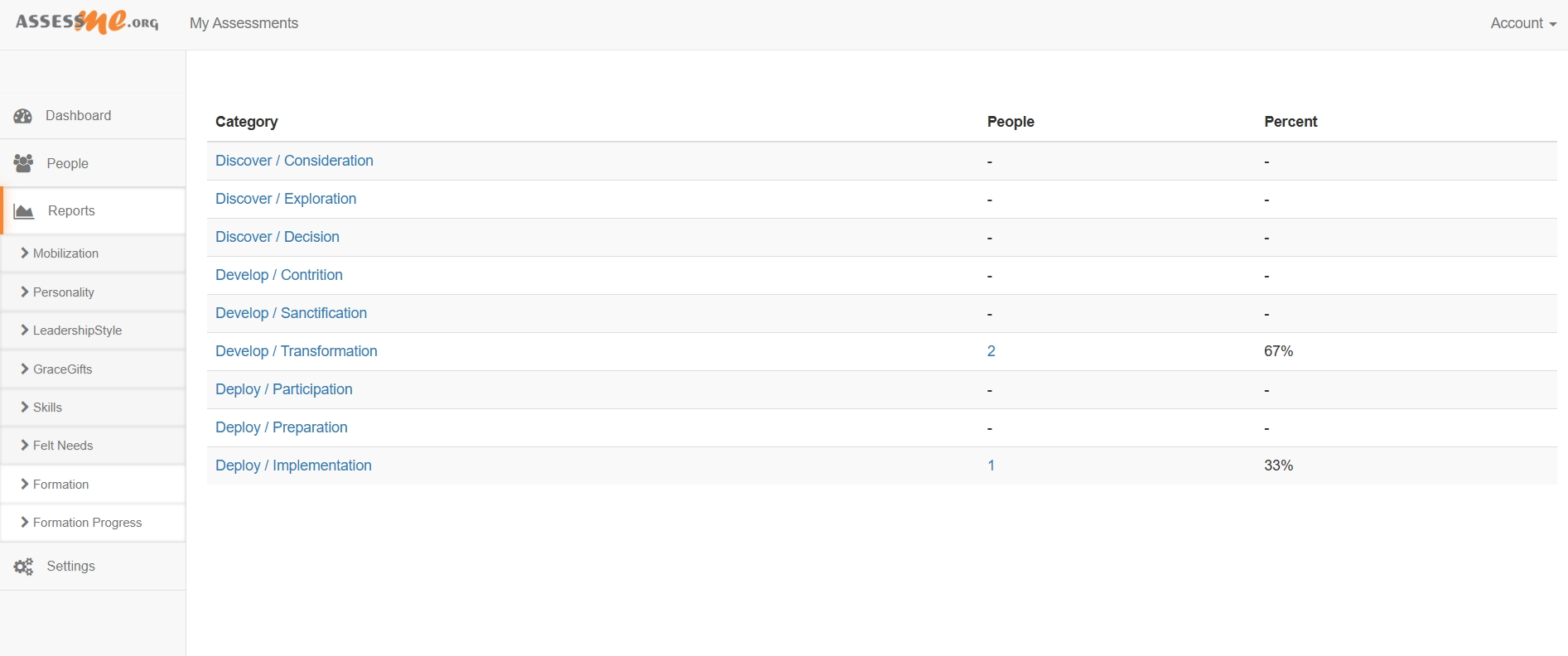




INSTRUCTIONS: The NextSteps Discipleship Tracker Felt-Needs Global Reports include a bar graph that shows how many people have completed each profile, and a table report with interactive features. To learn more about these features, click or hover over the “INFO-Button” next to each one. A video will appear. Click the play button to watch the video.
NextSteps Discipleship Tracking Felt-Needs Reports
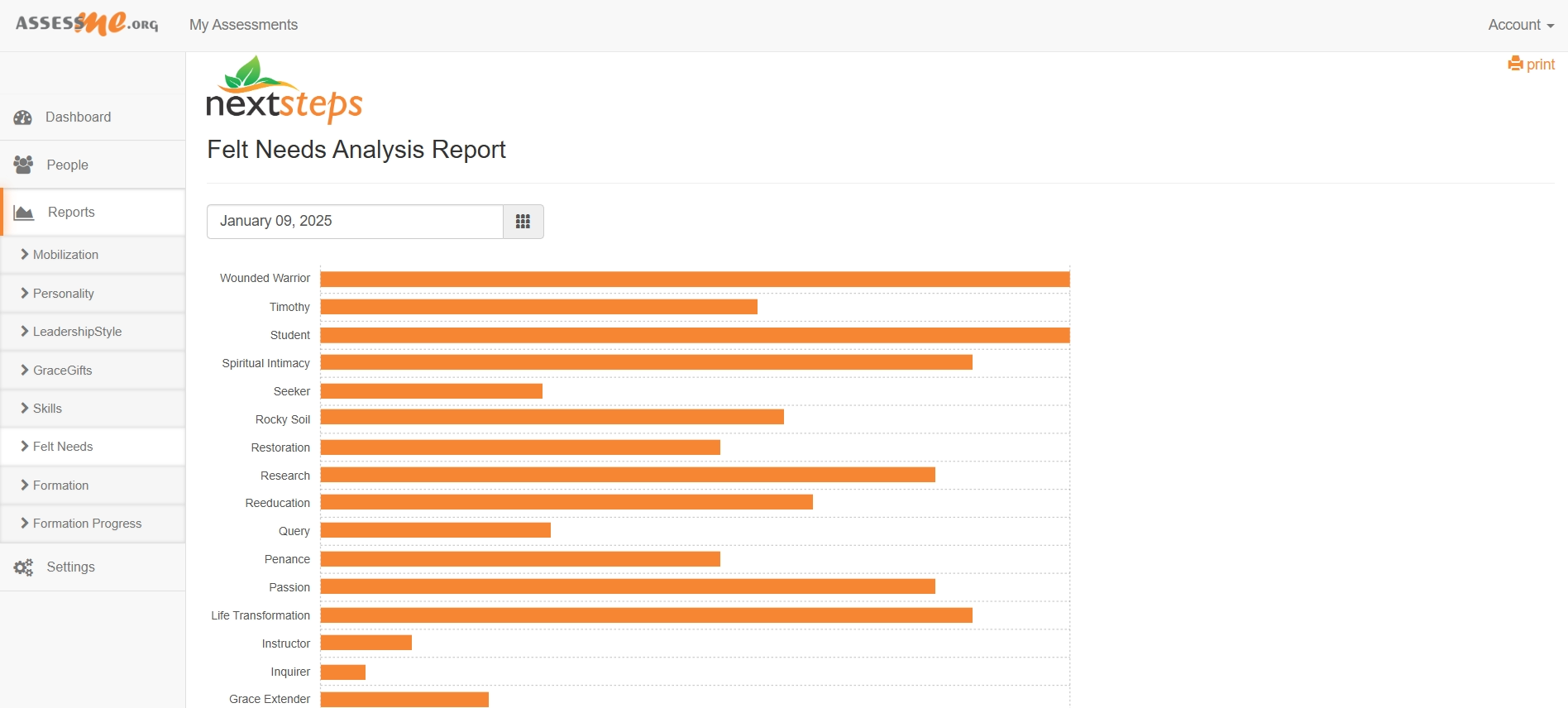
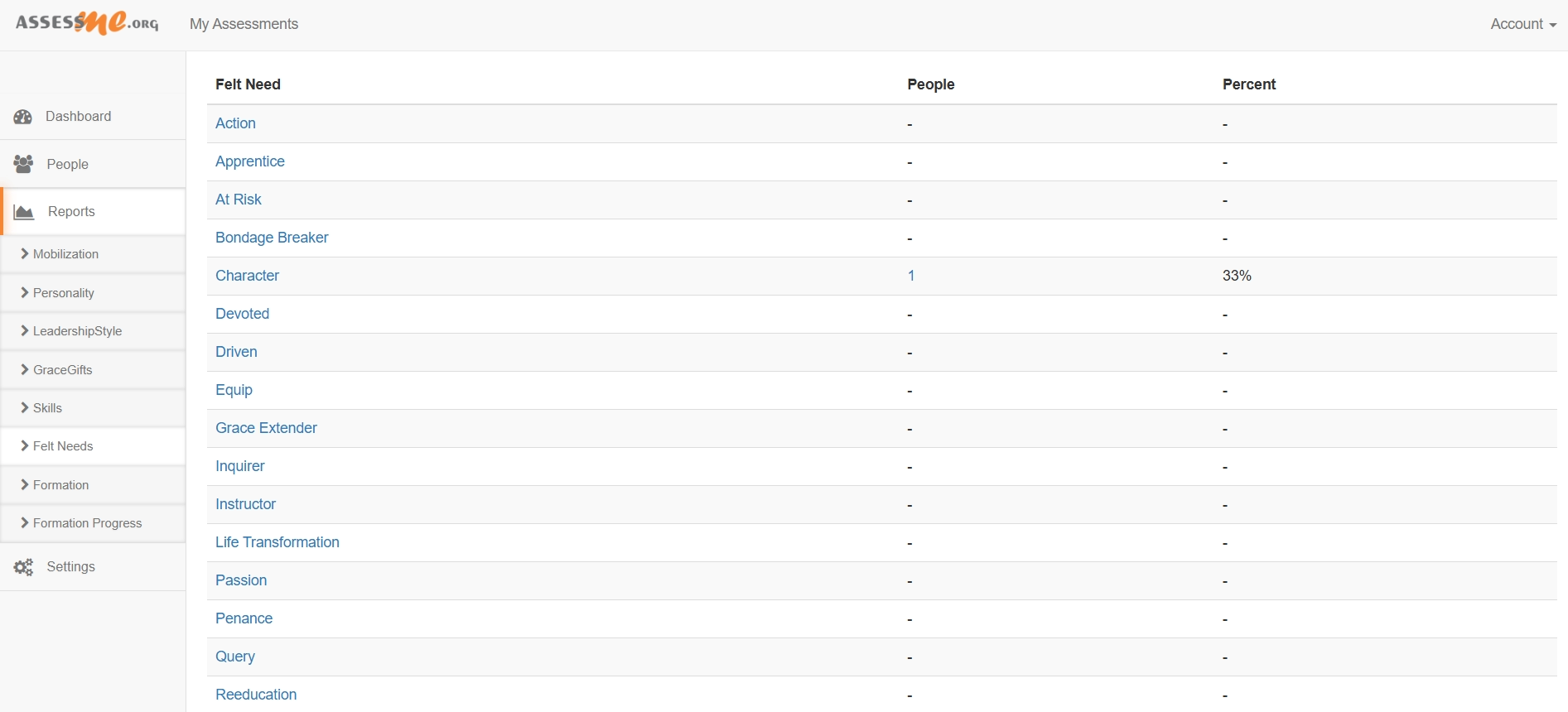




INSTRUCTIONS: AssessME.org gives you two ways to search for a ministry candidate: 1) Automated Validated Candidates (Select “Reports > Mobilization” from the sidebar menu), and 2) Manual Candidate Search (Select “People > Candidate Search Button” from the sidebar menu). Let’s start by looking at the automated Candidate Search method.
Automated Candidate Search
Candidate Category Types:
- Administrators
- Counselors
- Content Teachers (Good for classroom instruction)
- Creatives
- Entrepreneurs
- Hospitality
- Relational Teachers (Good for small groups or child instruction)
- Servants
- System Designers
- Team Leaders
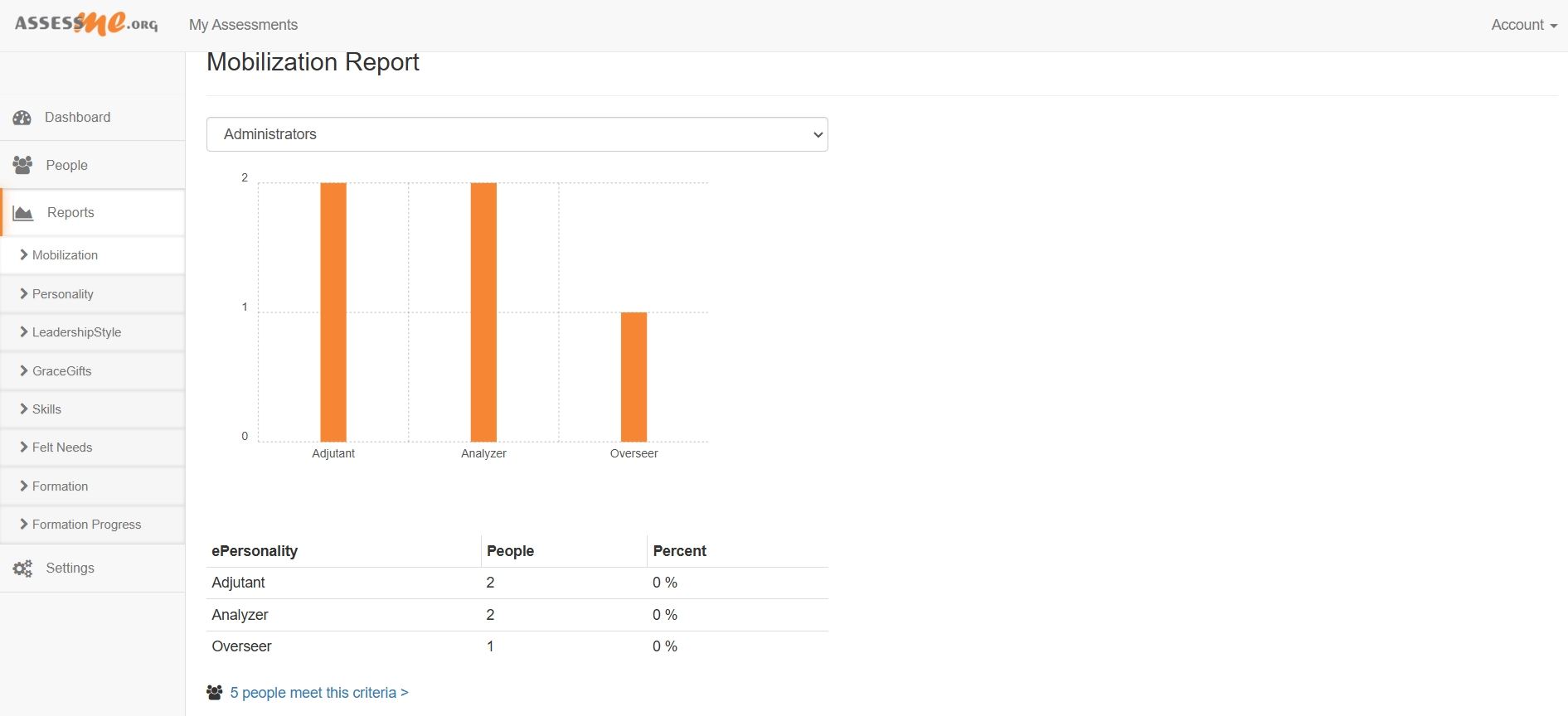






Manual Candidate Search



INSTRUCTIONS: AssessME.org People Management has many ways to sort data and control personal accounts. It also has a mass-email feature to safely invite people to register with your ministry account and complete their assessments. Since there are so many features in the People Management Screen, we’ve included a pop-up video below to explain everything.
People Management Reports